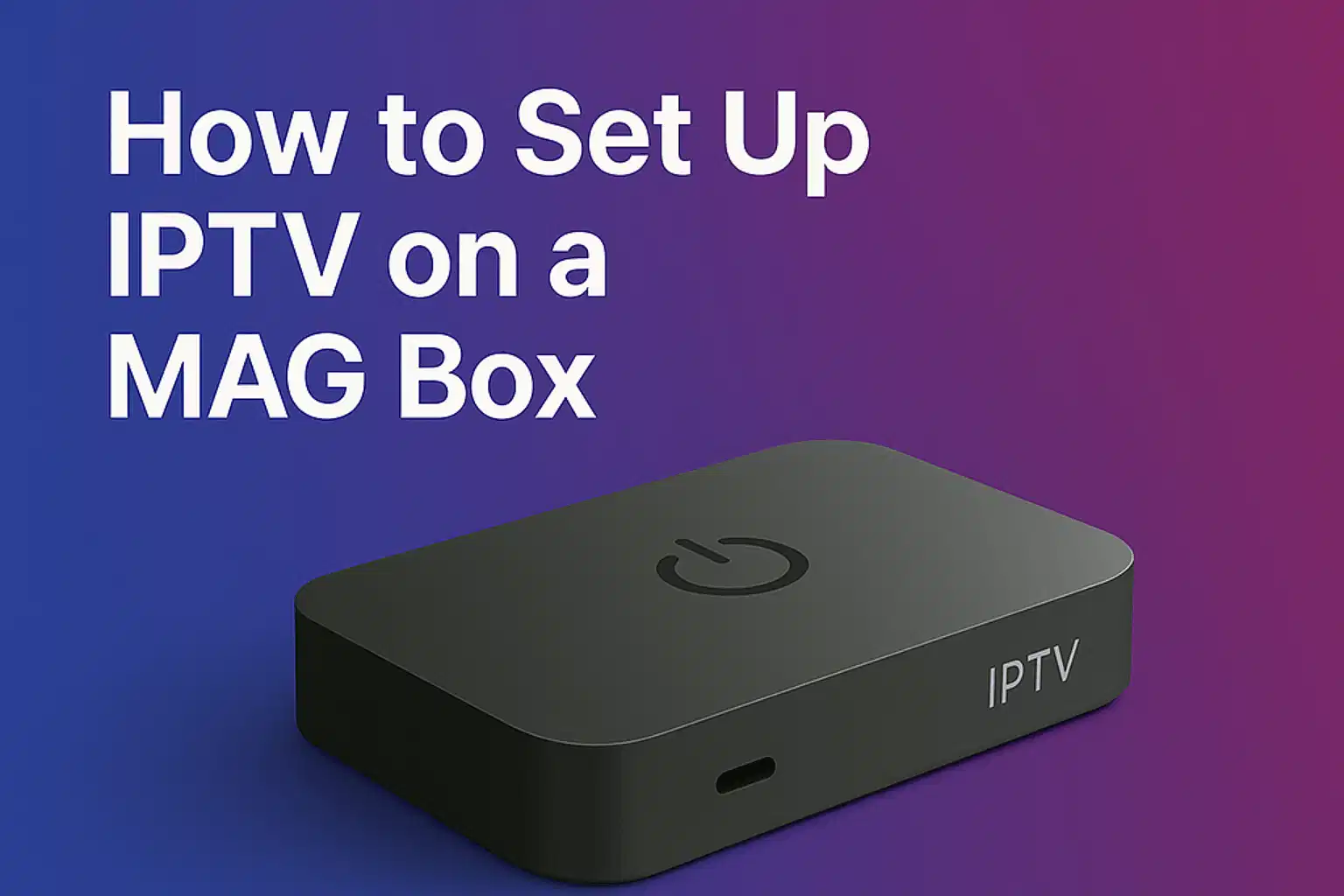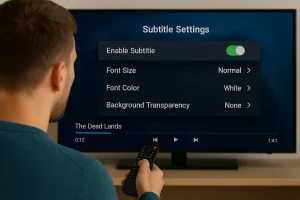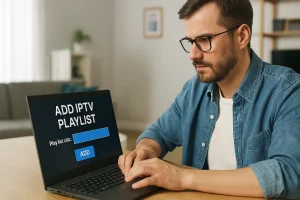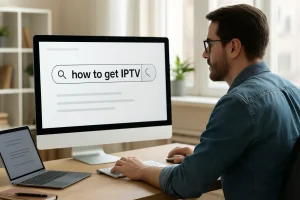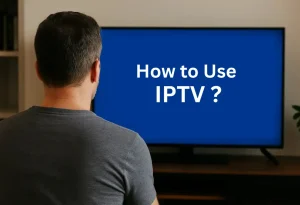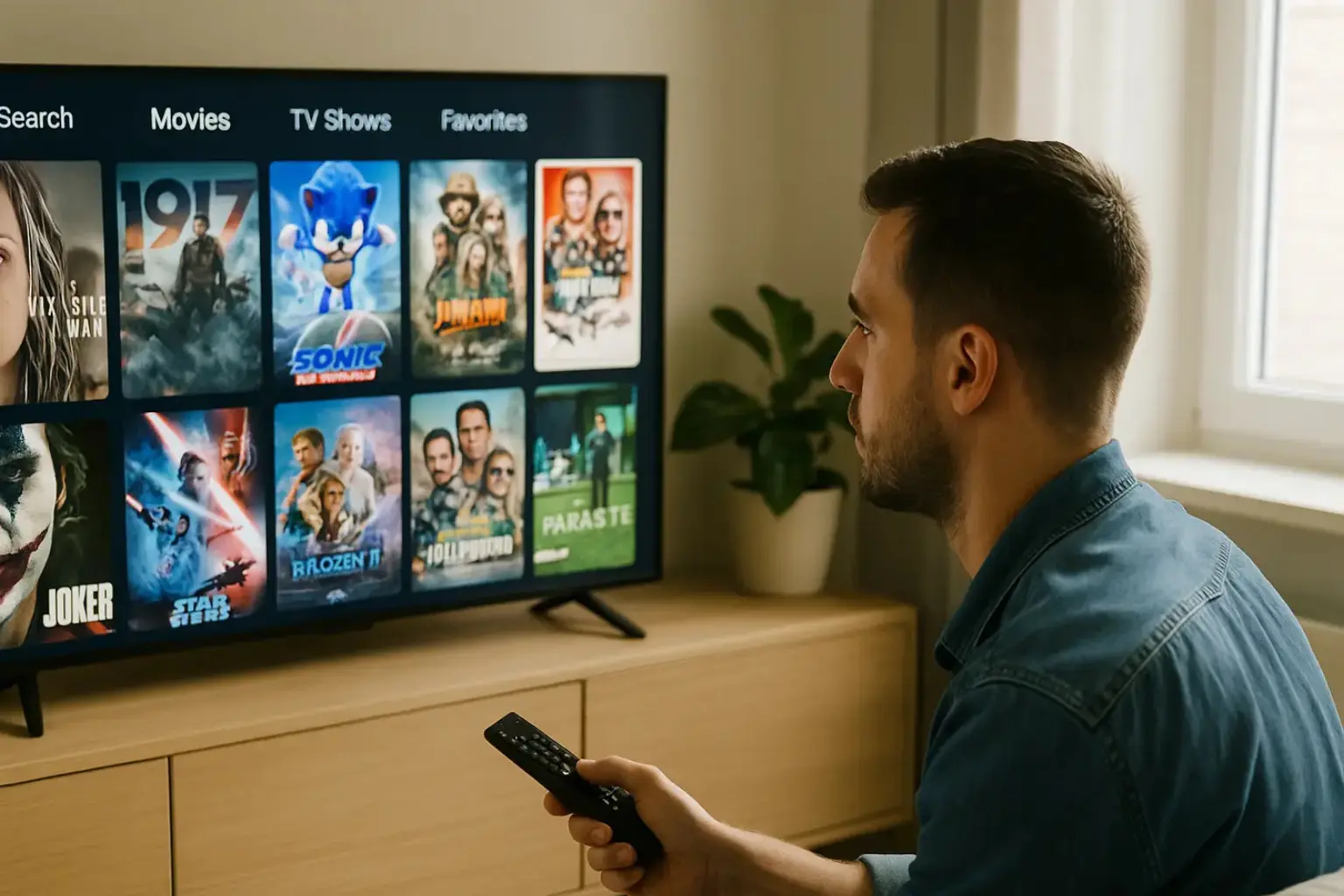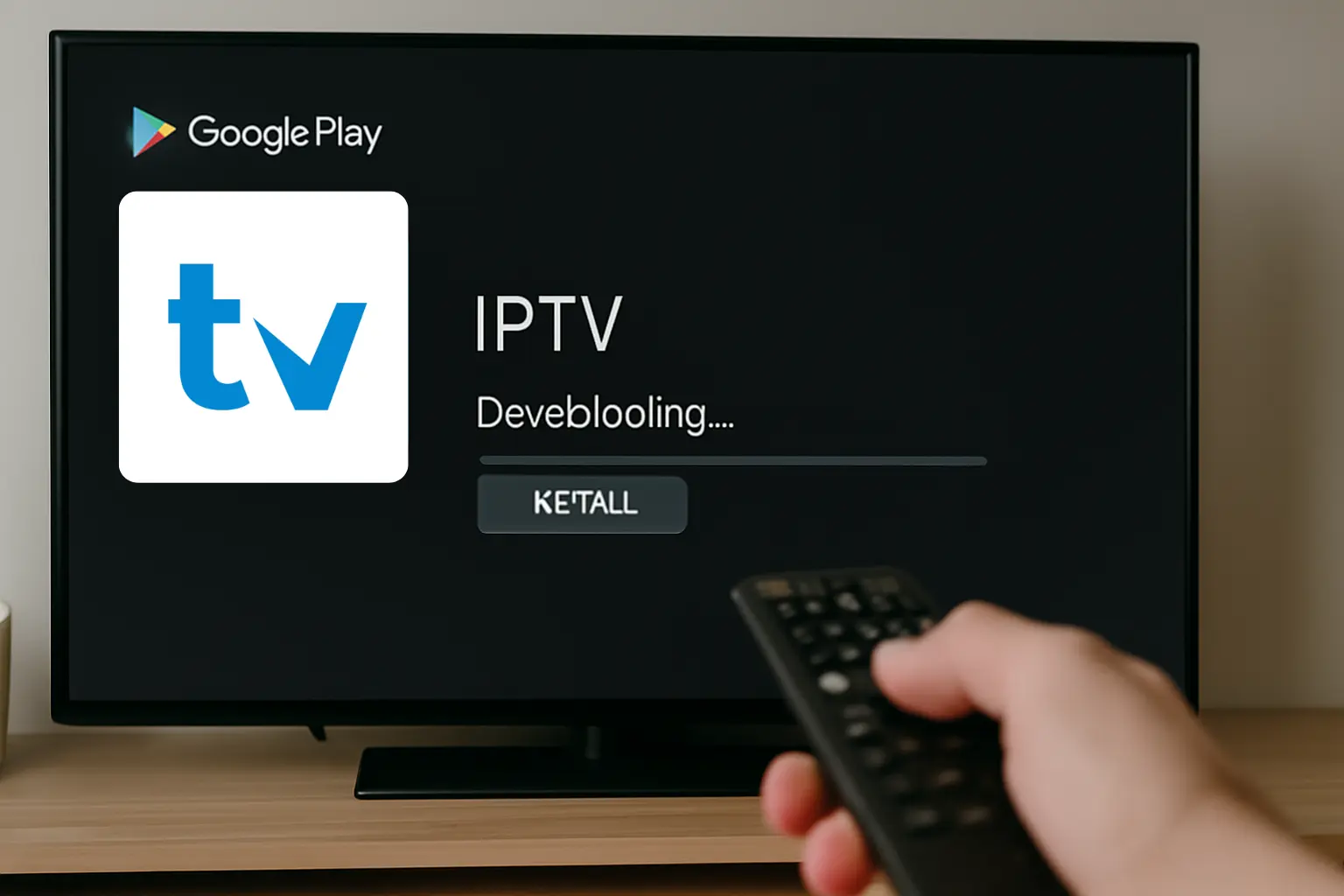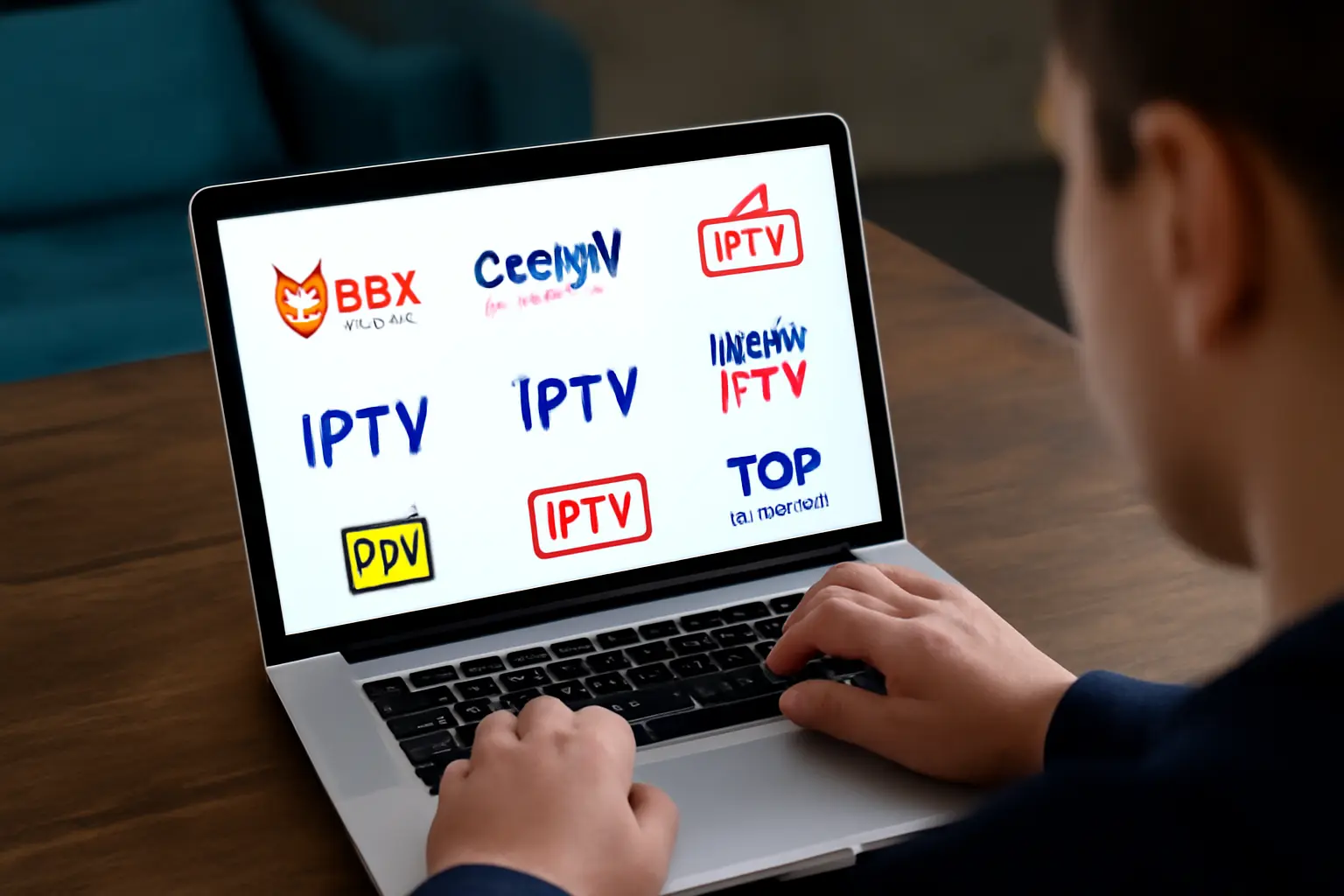If you want a seamless path to enjoy your IPTV subscription on a MAG Box, setting up an IPTV on a MAG Box gives you access to many channels, films, and on-demand content very easily.
This manual will take you through every step to guarantee a perfect installation whether you’re a first-time or seasoned user. Follow to have your IPTV subscription started on your MAG equipment quickly!
MAG Box Setup
Step 1 : When you power on your MAG Box, the main portal screen will be displayed. Use the remote to navigate to Settings, then press the “SETUP” or “SET” button to open the settings menu.
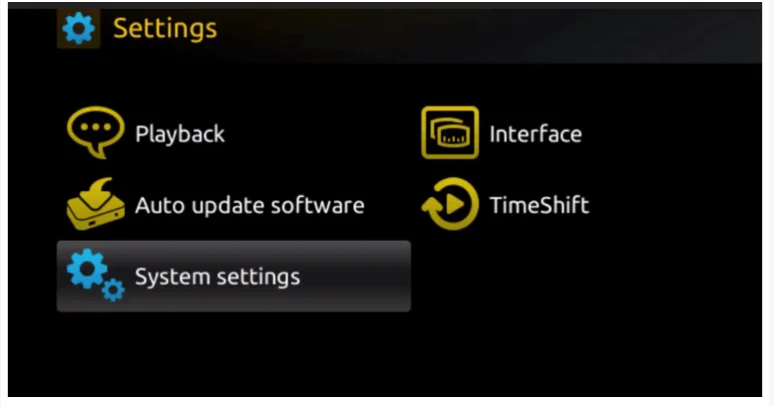
Step 2 : Within the settings menu, select “System Settings”, then go to “Servers” to access the server configuration options.
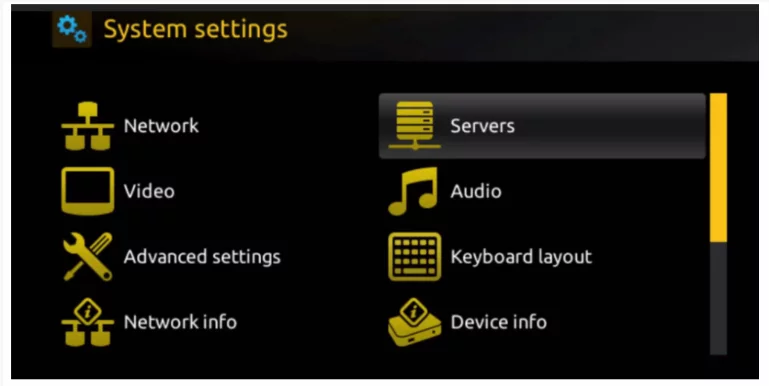
Step 3 : Next, select the “Portals” option to begin configuring the IPTV portal for your service.
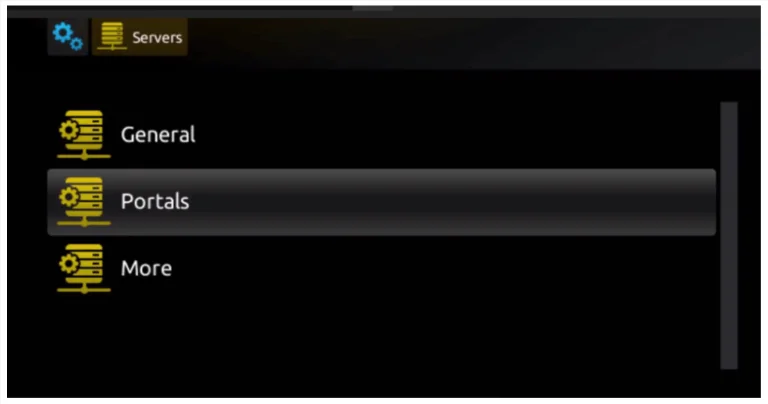
Step 4 : In the ‘Portal 1 Name’ field, type a name of your choice for the portal. In the ‘Portal 1 URL’ field, enter the link provided to you when you subscribed to the IPTV service. To activate your subscription, make sure to send us the MAC address found on the label at the back of your MAG Box.
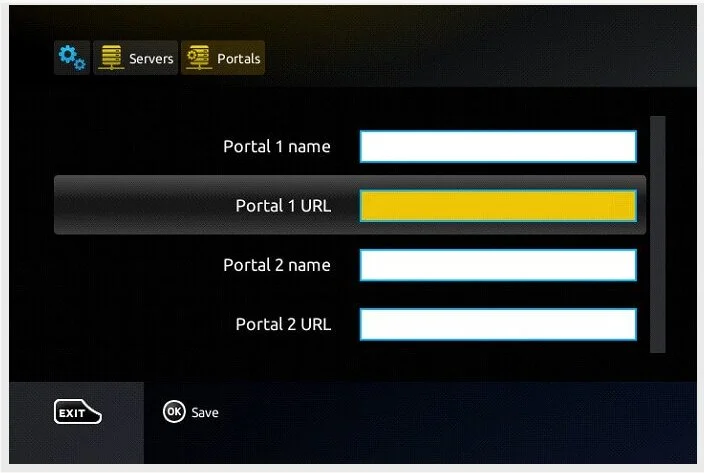
Step 5 : Once remote activation is complete, you’ll receive a URL link. Enter this link into the Portal URL field, following the example shown in the provided screenshot.
Step 6: After entering all the necessary information, select ‘OK’ to save your changes.
Step 7: Once the settings are saved, press ‘EXIT’ on your remote to return to the main screen.
Step 8: To apply the changes, restart your MAG Box. When prompted, click ‘OK’ to confirm and complete the setup.
After rebooting, you will be ready to stream IPTV content. Enjoy smooth access to live TV, movies, sports, and much more!
Frequently Asked Questions
On my MAG Box, why isn’t my IPTV subscription working?
Make sure your MAC address is registered with your provider, check the Portal URL, and confirm your internet connection.
May I have several subscriptions running on a MAG Box?
Sure, in the Portal 2 settings you can alternative a second Portal URL, but only one subscription can be live at any one time.