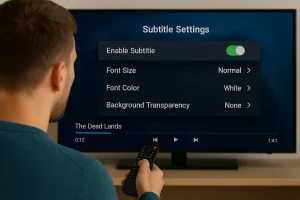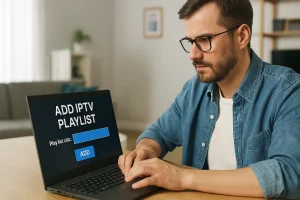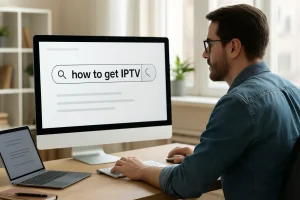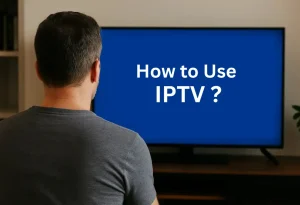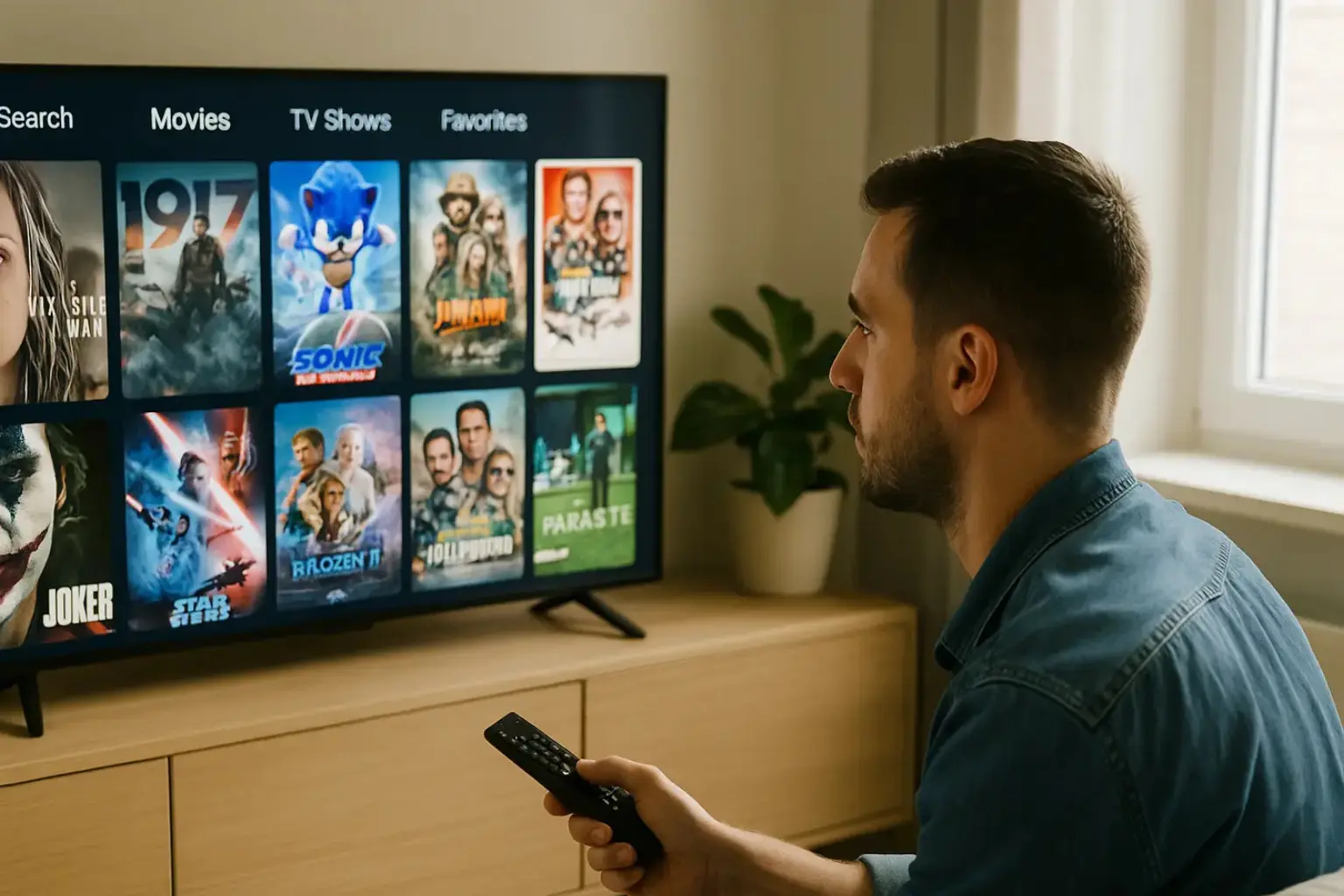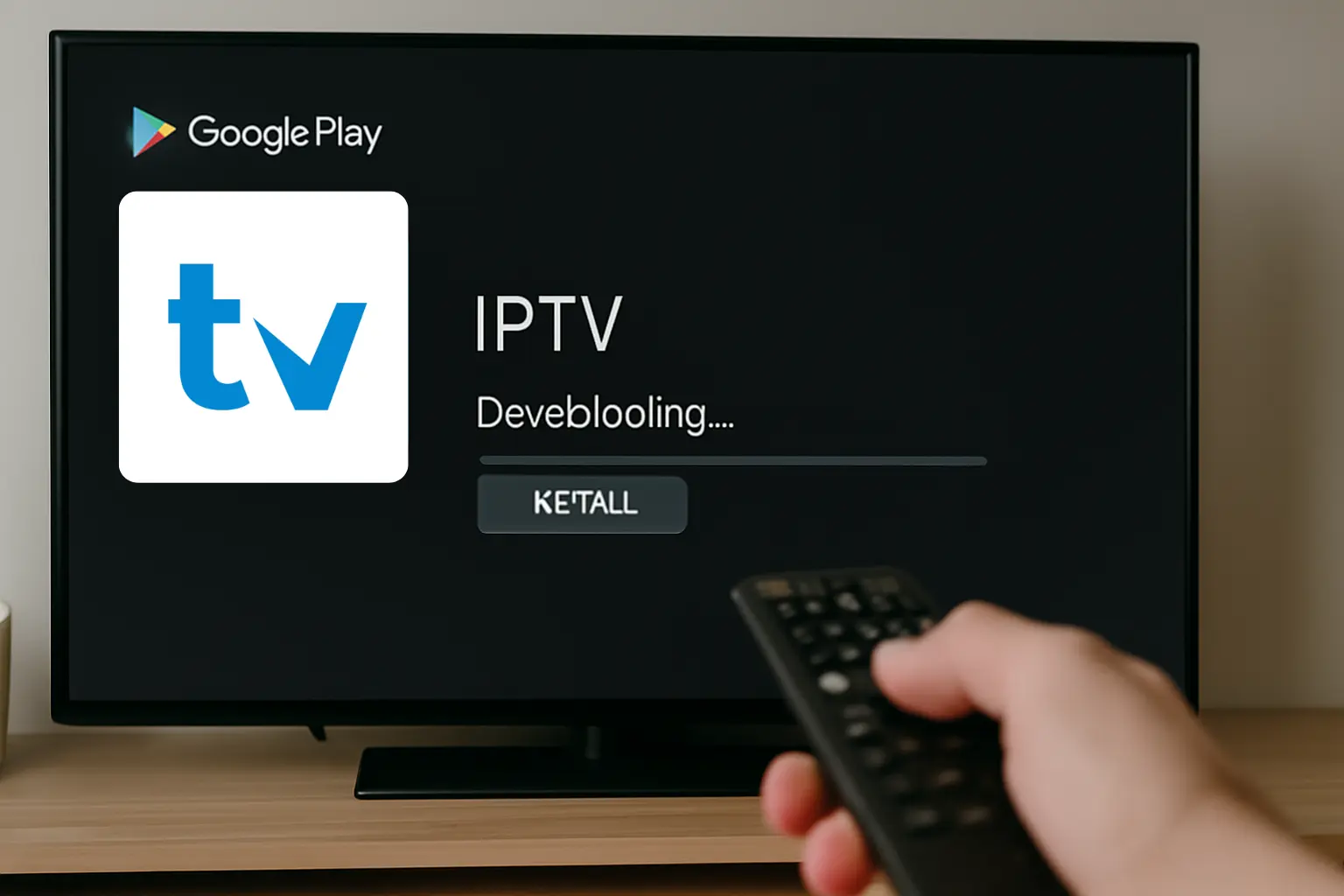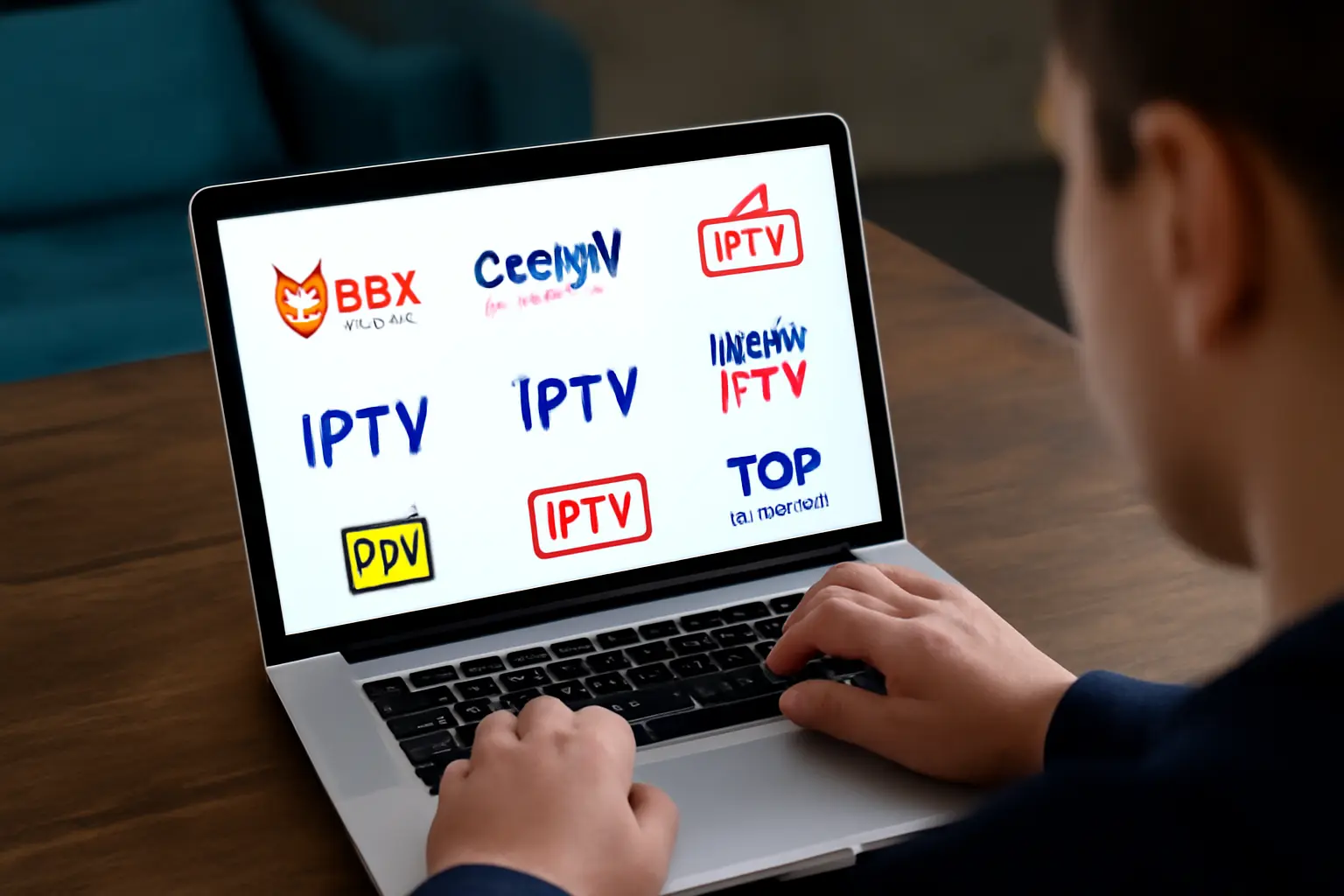To install IPTV on IPTV Stream Player, ensure your device supports the app, and your internet connection is at least 10 Mbps. Next, procure an IPTV provider subscription offering an M3U or Xtream Codes.
Download IPTV Stream Player from your device’s app store, and accurately input the IPTV subscription details in the app settings. Regular updates enhance viewing, making your experience seamless. Stay tuned for an array of exciting features and capabilities.
1. Check Requirements
Make sure your device supports IPTV Stream Player.
Have a stable internet connection with at least 10 Mbps speed.
Get an IPTV subscription that provides an M3U URL or Xtream Codes.
2. Download IPTV Stream Player
Go to your device’s official app store.
Search for IPTV Stream Player and install it.
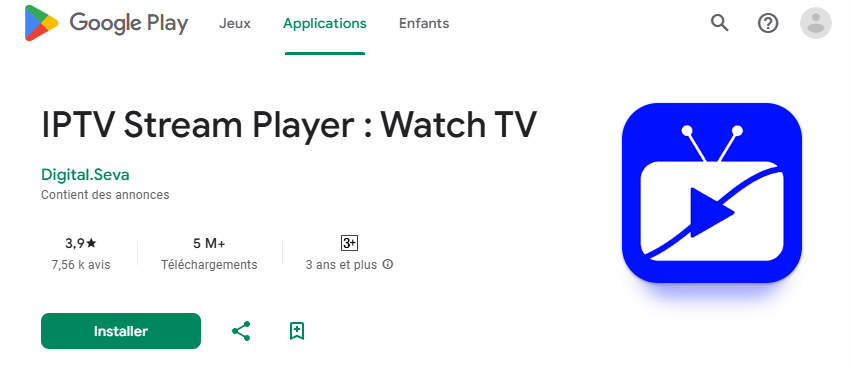
3. Configure IPTV Stream Player
Open the app and go to the settings or configuration area.
Enter your IPTV provider’s M3U URL or Xtream Codes accurately.
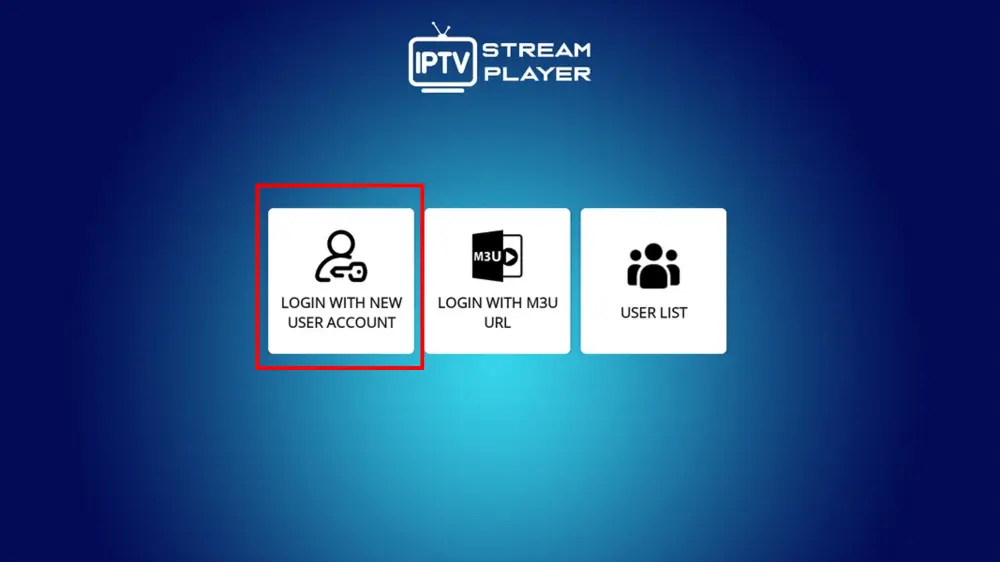
Save the settings and refresh the playlist to load your channels.
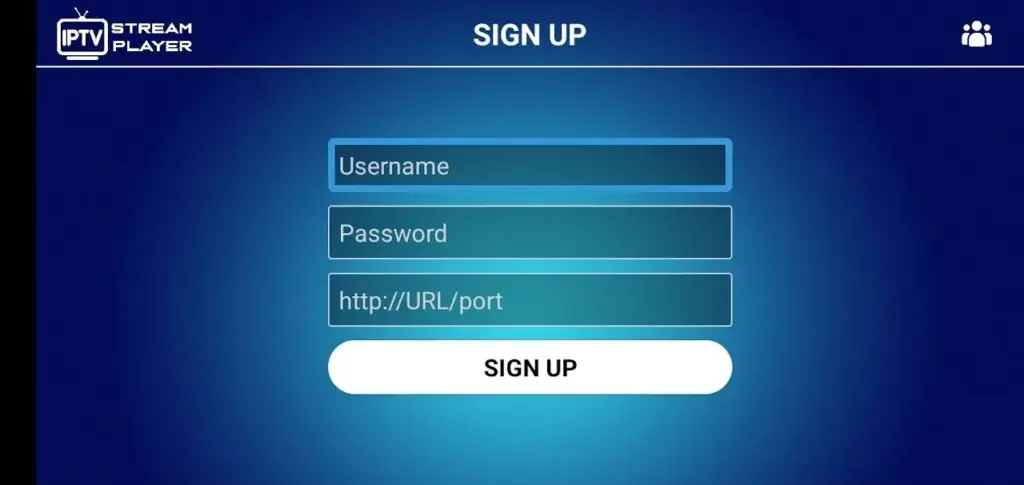
4. Test Streaming
Make sure your internet speed meets the requirements (10 Mbps for standard, 25 Mbps for UHD).
Check if channels load and stream smoothly without buffering.
Verify subscription status or URL if there are issues.
You can now watch IPTV channels, accessing all channels from your playlist instantly.
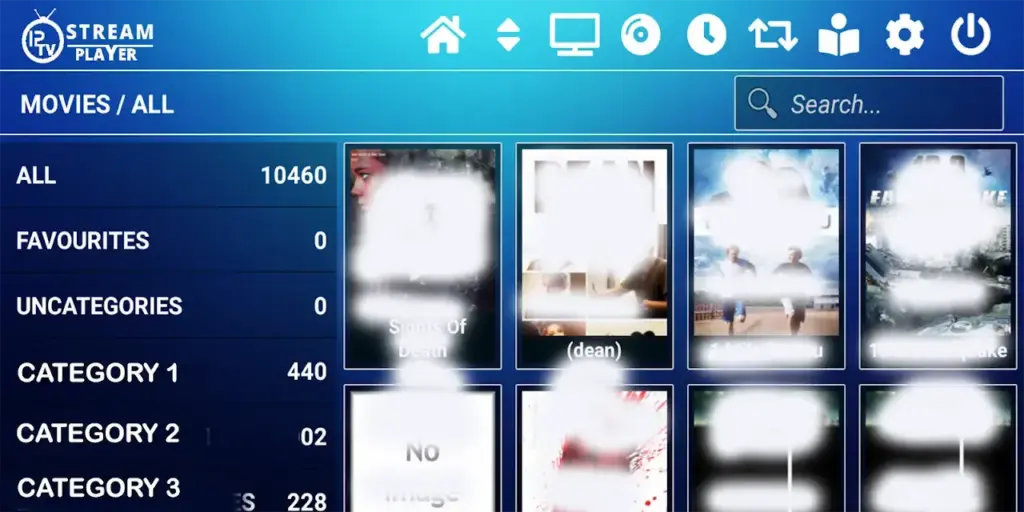
Frequently Asked Questions
How Do I Enable IPTV?
To enable IPTV, ensure your device’s compatibility and choose a reputable IPTV service provider. Analyze IPTV subscription plans for optimal streaming quality. Utilize an app with robust features, referencing an IPTV troubleshooting guide to enhance user experience.
How Do I Add Channels to My IPTV Player?
To add channels, access the IPTV app’s settings. Enter an M3U URL or Xtream Codes from your IPTV subscription. Save, refresh for updated IPTV channel sources. Organize channels through the user interface for optimal stream quality.