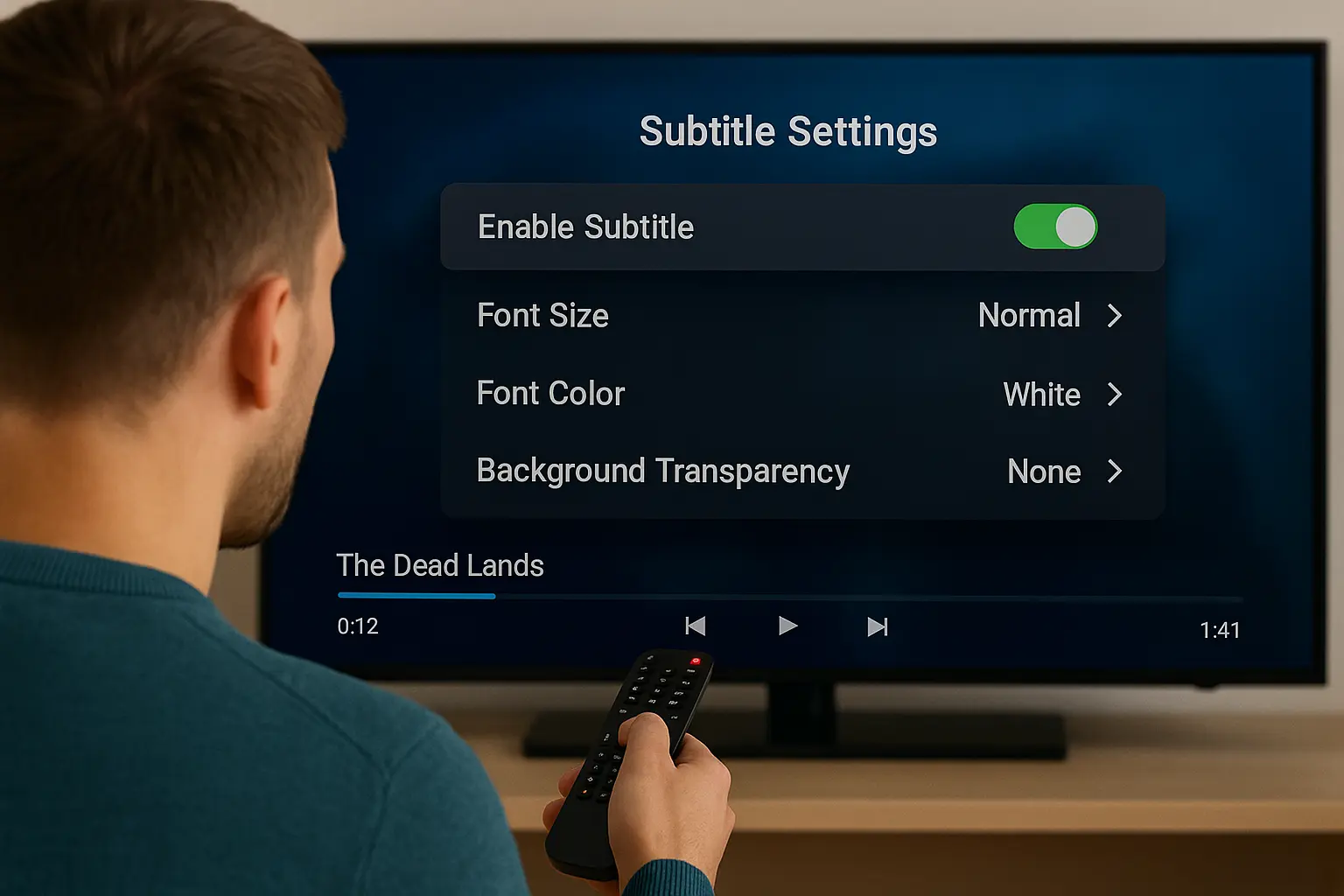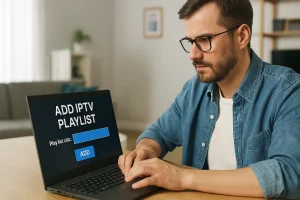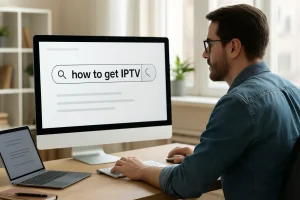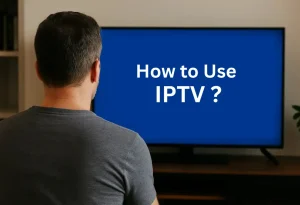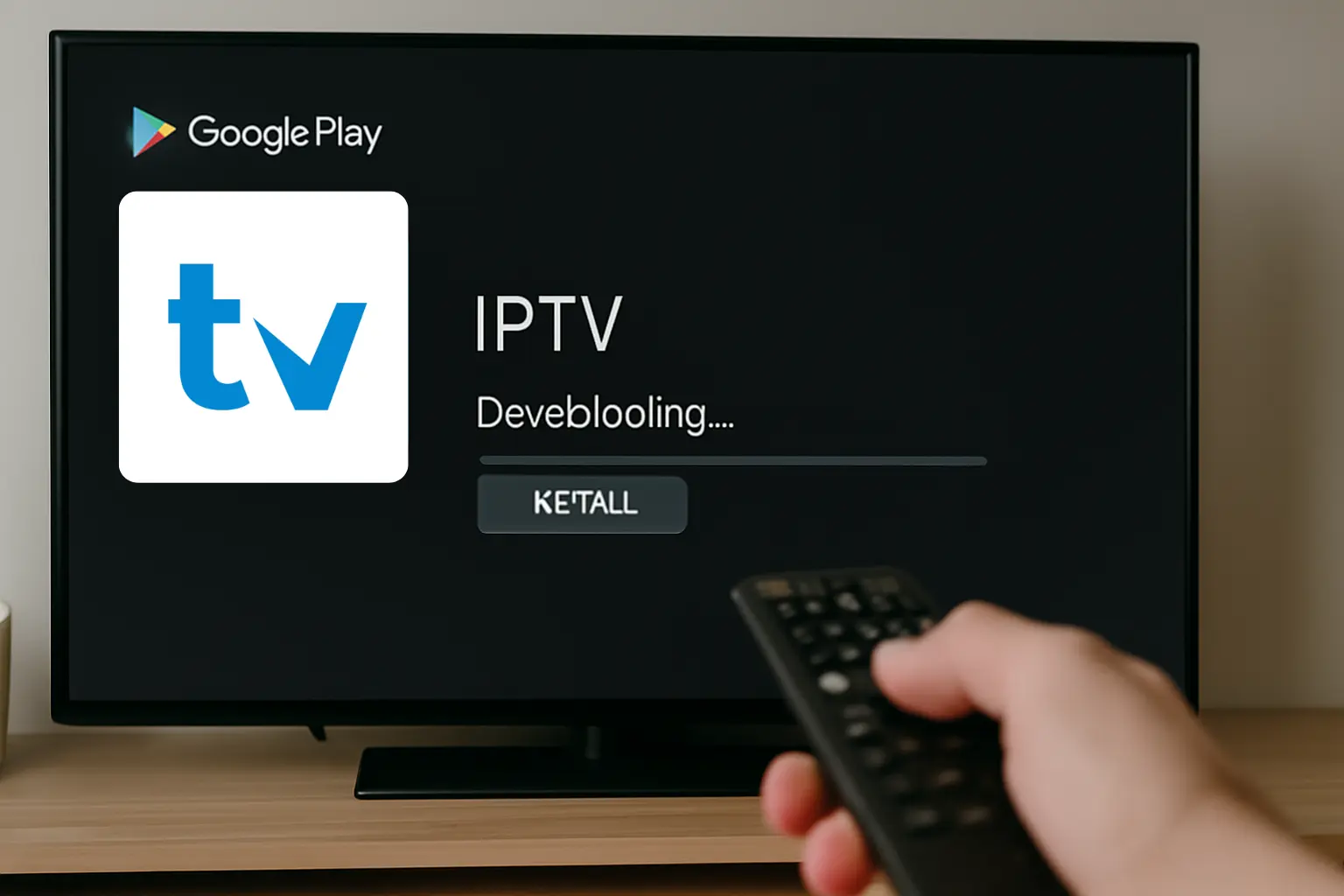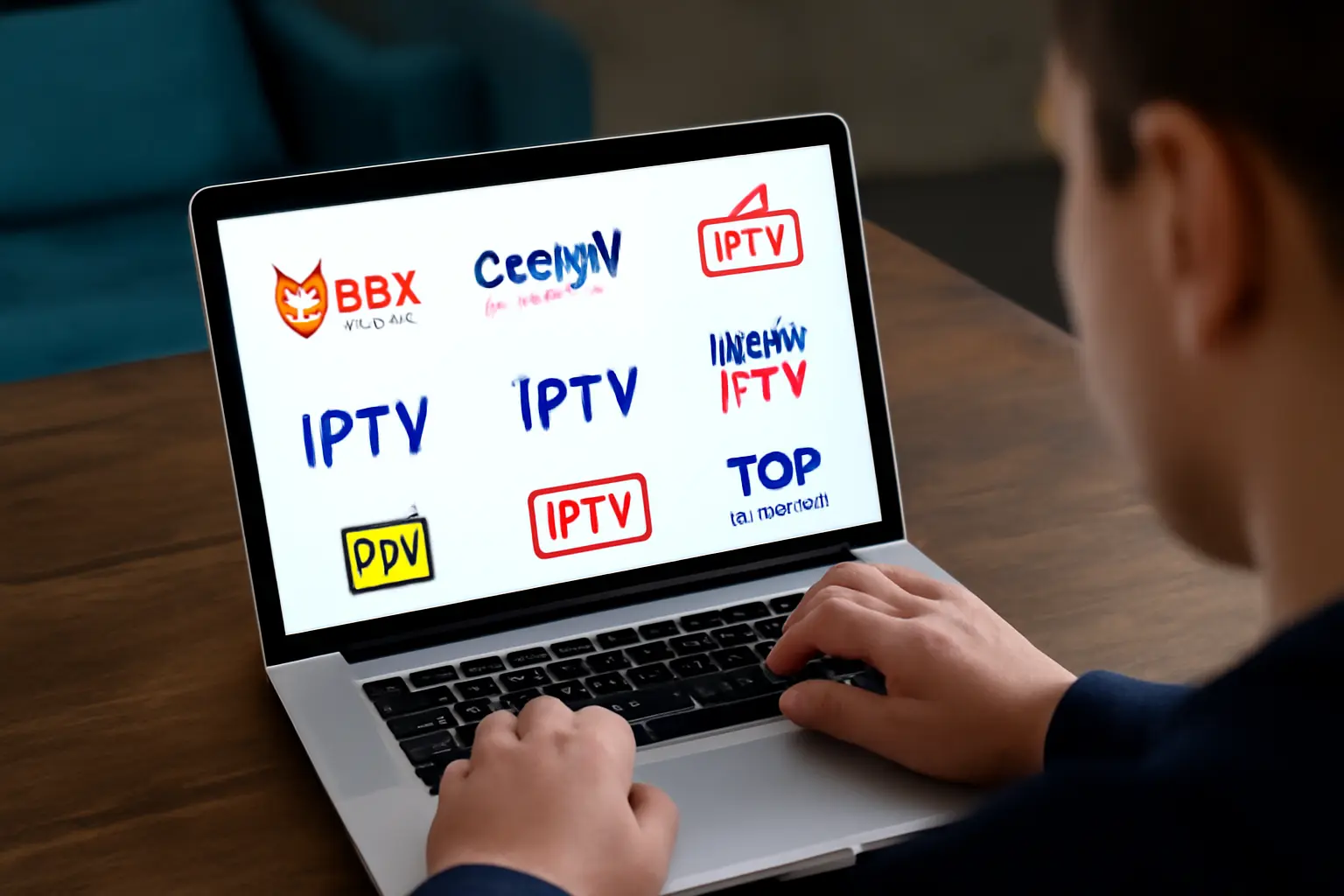To turn on subtitles on IPTV, you’ll start by opening your stream and locating the settings icon – usually a gear or three dots. Next, tap the subtitles menu within playback options and select “Subtitles” or “CC” from the interface.
Choose your preferred language from the available list, then adjust font size and color if needed. Most apps linked to your IPTV subscription make this process straightforward, though specific steps may vary depending on the device and platform you’re using.
How to Enable Subtitles on IPTV Smarters
Open the IPTV Smarters app on your device (Set-Top Box, Smart TV, Android, or iOS).
Go to the Settings menu from the main screen.
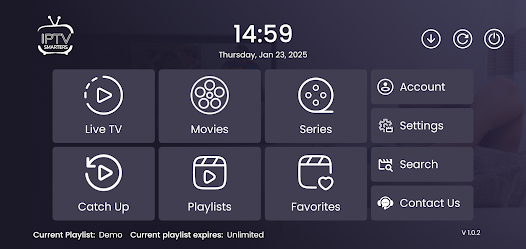
Look for the option “Subtitle Settings.”
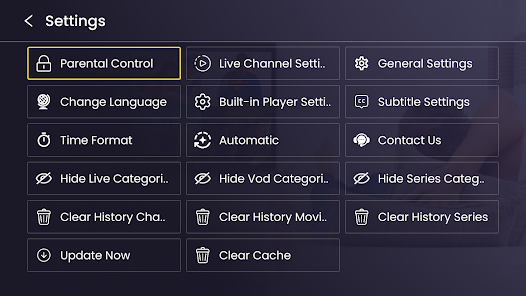
Choose “Enable Subtitle” (or “Disable Subtitle” if you want them off).
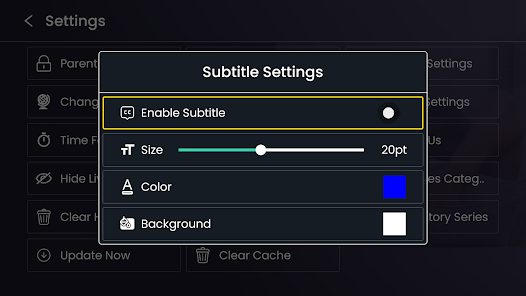
Customize subtitle appearance by adjusting:
- Font size
- Font color
Background transparency
Save your settings and return to playback.
Configuring Subtitle Settings on Different Devices
Your device type determines exactly which steps you’ll follow to configure subtitle settings for IPTV. Check your device compatibility first, as older models might’ve limited options. You’ll access subtitle preferences differently across platforms:
- Smart TVs: Press the settings button, navigate to accessibility or display options.
- Streaming boxes: Open system settings, select captions or subtitles menu.
- Mobile devices: Tap the screen during playback, select the CC icon.
- Web browsers: Right-click the video player, choose subtitle options.
Once you’ve located these settings, you can customize font size, color, background opacity, and language preferences for optimal viewing.
Frequently Asked Questions
Are IPTV Subtitles Available for Live Broadcasts and Sports Events?
Yes, you’ll find subtitles for many live events, though availability varies by provider. Sports commentary subtitles aren’t always guaranteed. Check your IPTV service’s live broadcast settings menu and look for the CC or subtitle icon during streaming.
Do IPTV Subtitles Consume Additional Internet Bandwidth or Data?
You’re probably wondering about bandwidth concerns while streaming. IPTV subtitles don’t significantly increase data usage since they’re text-based files. Most subtitle formats like SRT only add 1-2KB per minute to your stream’s bandwidth consumption.
Can I Add My Own Subtitle Files to IPTV Content?
You can’t directly add external subtitle files to most IPTV streams. However, some advanced players support subtitle formats like SRT. Check your app’s file compatibility settings or use VLC player for local content with custom subtitles.
Are IPTV Subtitles Synchronized Differently Than Traditional Cable TV Captions?
Don’t put the cart before the horse—yes, you’ll notice differences. IPTV’s subtitle accuracy depends on streaming protocols, causing synchronization issues more frequently than cable. You’ll need to manually adjust timing settings when delays occur.
Is There a Legal Requirement for IPTV Providers to Offer Subtitles?
Yes, you’ll find legal implications require IPTV providers to ensure subtitle accessibility in many countries. Check your region’s broadcasting regulations, as they typically mandate closed captions for streaming services to accommodate hearing-impaired viewers’ needs.