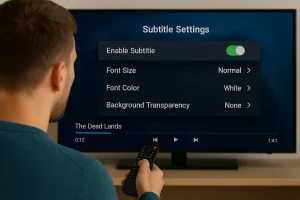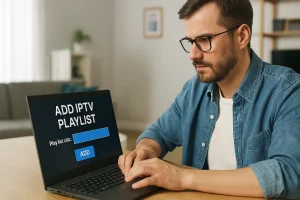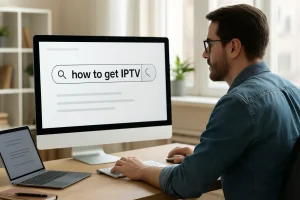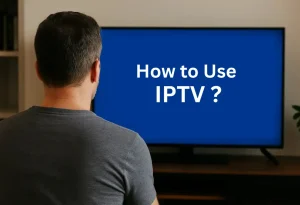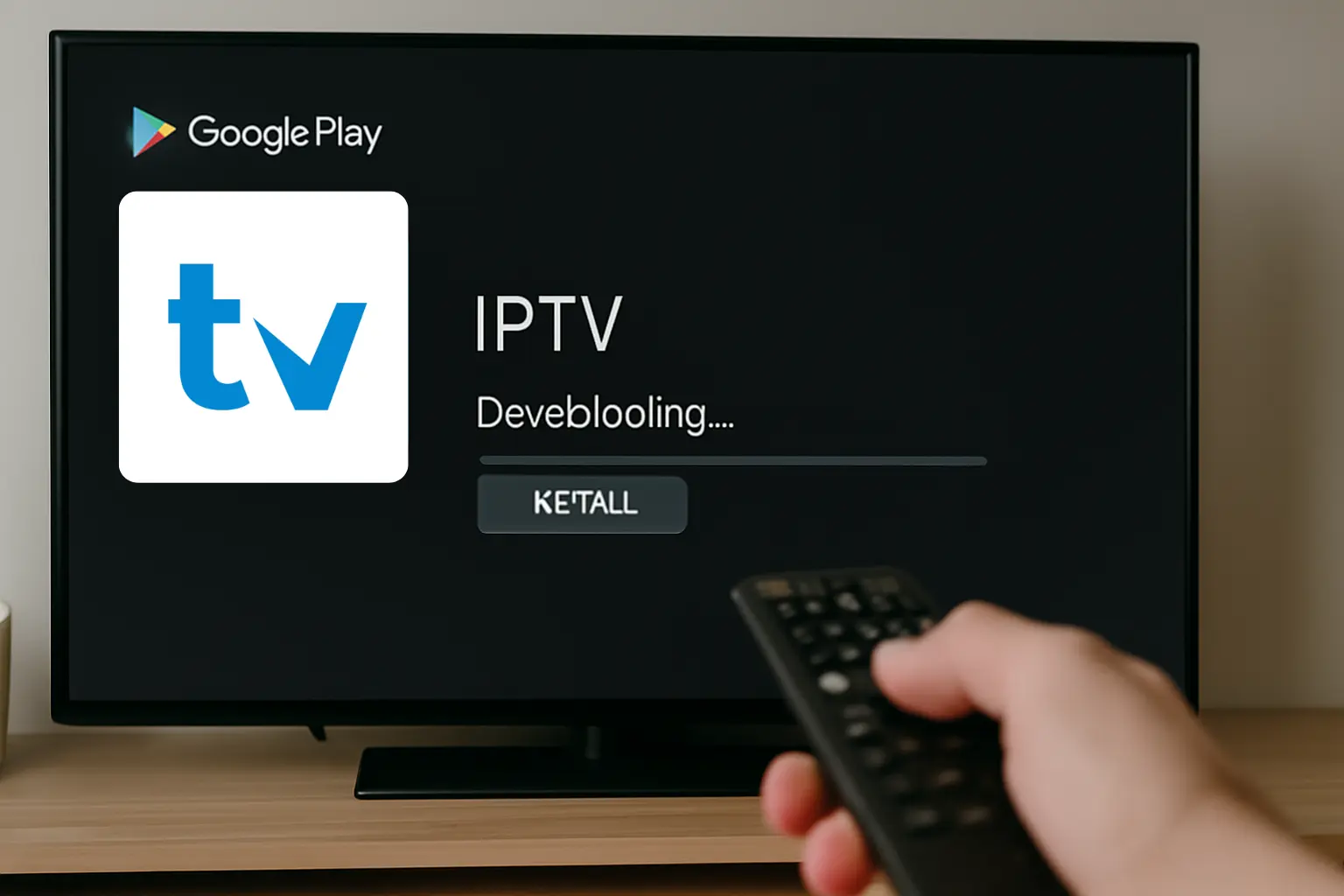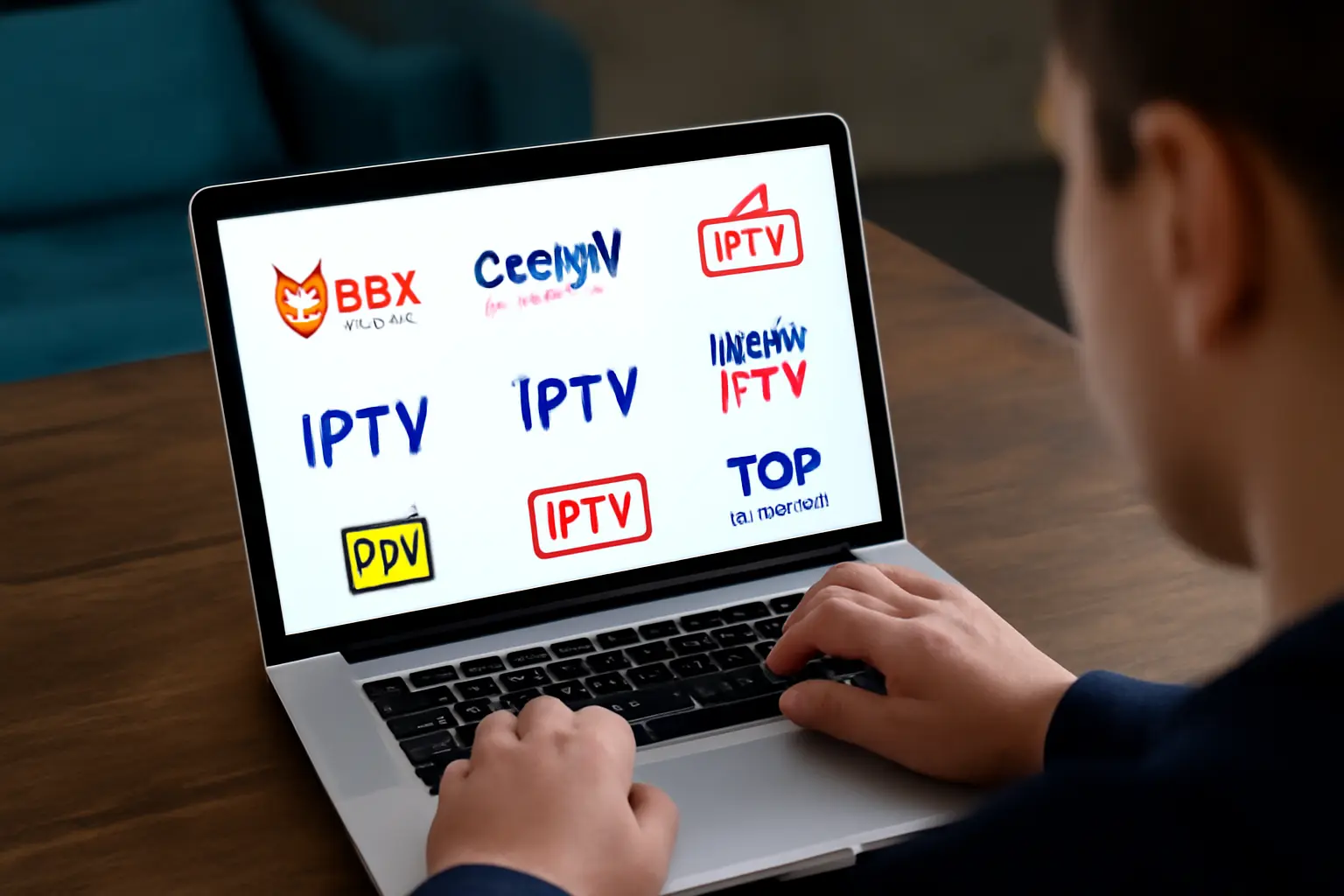You can record IPTV content if your provider supports it through built-in DVR features, whether you want to start recording instantly while watching live TV, pause and rewind using the time buffer, or schedule recordings directly from the electronic program guide (EPG), the process is straightforward.
With just a press of the record button, you can capture live shows from your IPTV subscription, and with a few extra clicks, you can set up series recordings so you never miss an episode. These simple steps ensure that IPTV recording fits seamlessly into your viewing habits while maximizing the value of your subscription.
1. Steps to record on IPTV
Begin with the desired TV channel actively playing (live broadcast) on your IPTV device.
Simply press the Record button on your remote or IPTV app interface. You’ll see a “Recording” banner pop up briefly on the screen, confirming that recording has started.
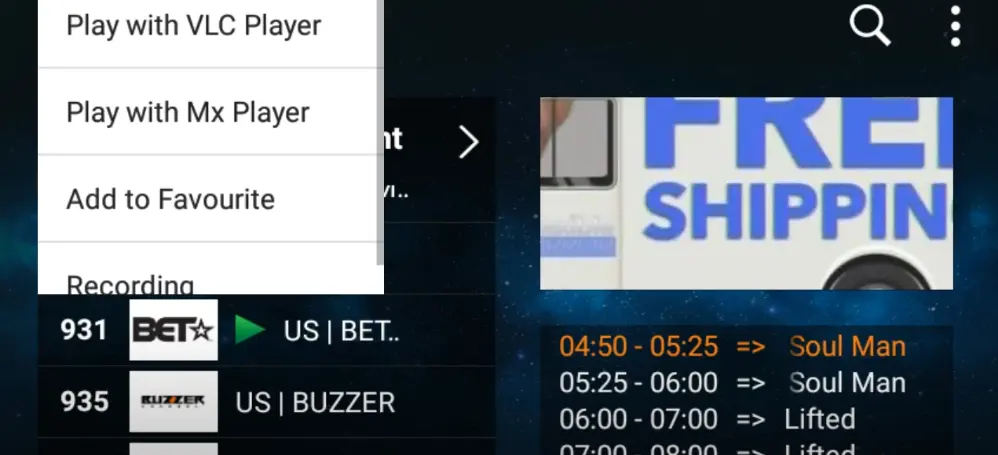
Name the recording file, set the recording time, and press Start Recording.
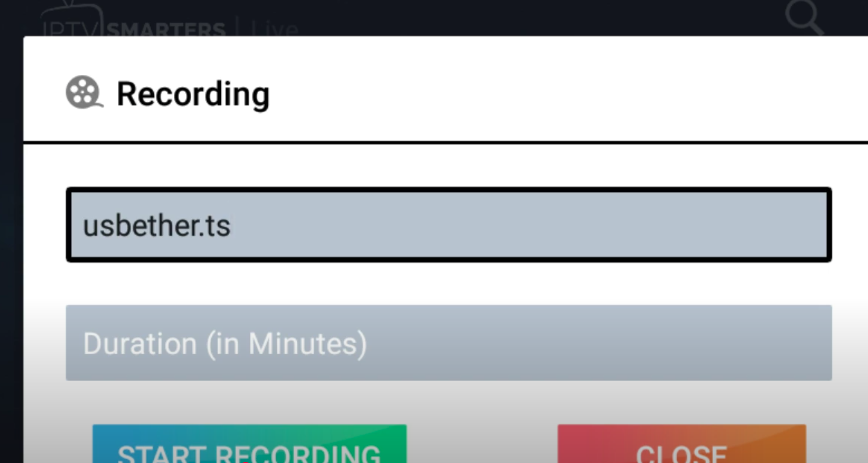
Go to the dashboard and press the recording button to find your recording file.
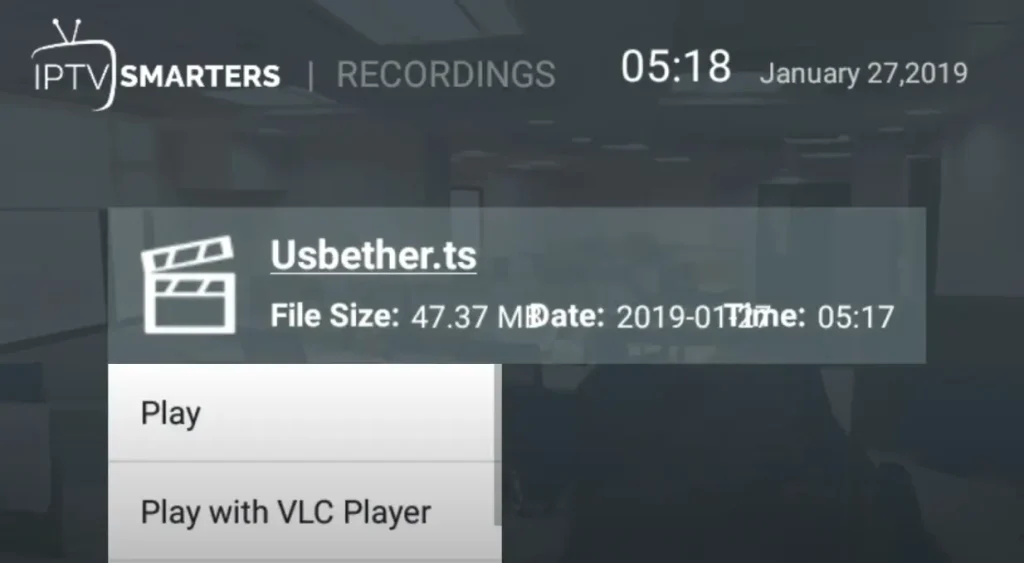
Schedule Series Recording (Advanced)
Open the GUIDE, find your desired show.
Press the INFO button on the remote to open more options.
Select Record Series, then confirm details such as channel, episode type, and stop time.
Execute the command to schedule a series recording. A banner will confirm, and multiple red dots indicate that all series episodes will be recorded.
Remote DVR Access (Optional)
Some IPTV systems offer remote DVR control.
Go to Menu > Applications > Remote DVR on your STB.
Create a username and password, then save.
Access your remote DVR portal via a browser or mobile device to manage recordings, delete, or schedule new shows.
Frequently Asked Questions
How Much Storage Space Do I Need for Recording IPTV Content?
You’ll need approximately 2-8 GB per hour depending on recording formats like H.264 or H.265. For effective storage management, calculate based on your viewing habits—100 hours of HD content typically requires 200-800 GB.
Can I Record Multiple IPTV Channels Simultaneously on One Device?
You can’t typically record multiple IPTV channels simultaneously on one device due to IPTV limitations. Most systems restrict simultaneous recording to one stream per tuner, though specialized hardware or software solutions may offer multi-channel capabilities.
Will Recording IPTV Content Affect My Streaming Quality or Internet Bandwidth?
Picture your bandwidth as a highway—recording IPTV doubles the traffic. You’ll experience reduced streaming performance since recording consumes additional bandwidth usage, requiring twice the data throughput. Your connection must handle both simultaneous streams without congestion.
Can I Transfer Recorded IPTV Content to Other Devices or External Drives?
You can transfer recorded IPTV content to external drives if your device supports it. Recording formats like TS or MP4 determine device compatibility. Check your receiver’s USB port capabilities and supported file systems before transferring.
Do Recorded IPTV Files Expire or Get Automatically Deleted After Time?
You’ll find retention varies, you’ll see differences between providers – most IPTV recording policies don’t auto-delete files unless storage fills. Your file management remains manual, though some platforms enforce 90-day limits per broadcasting agreements.