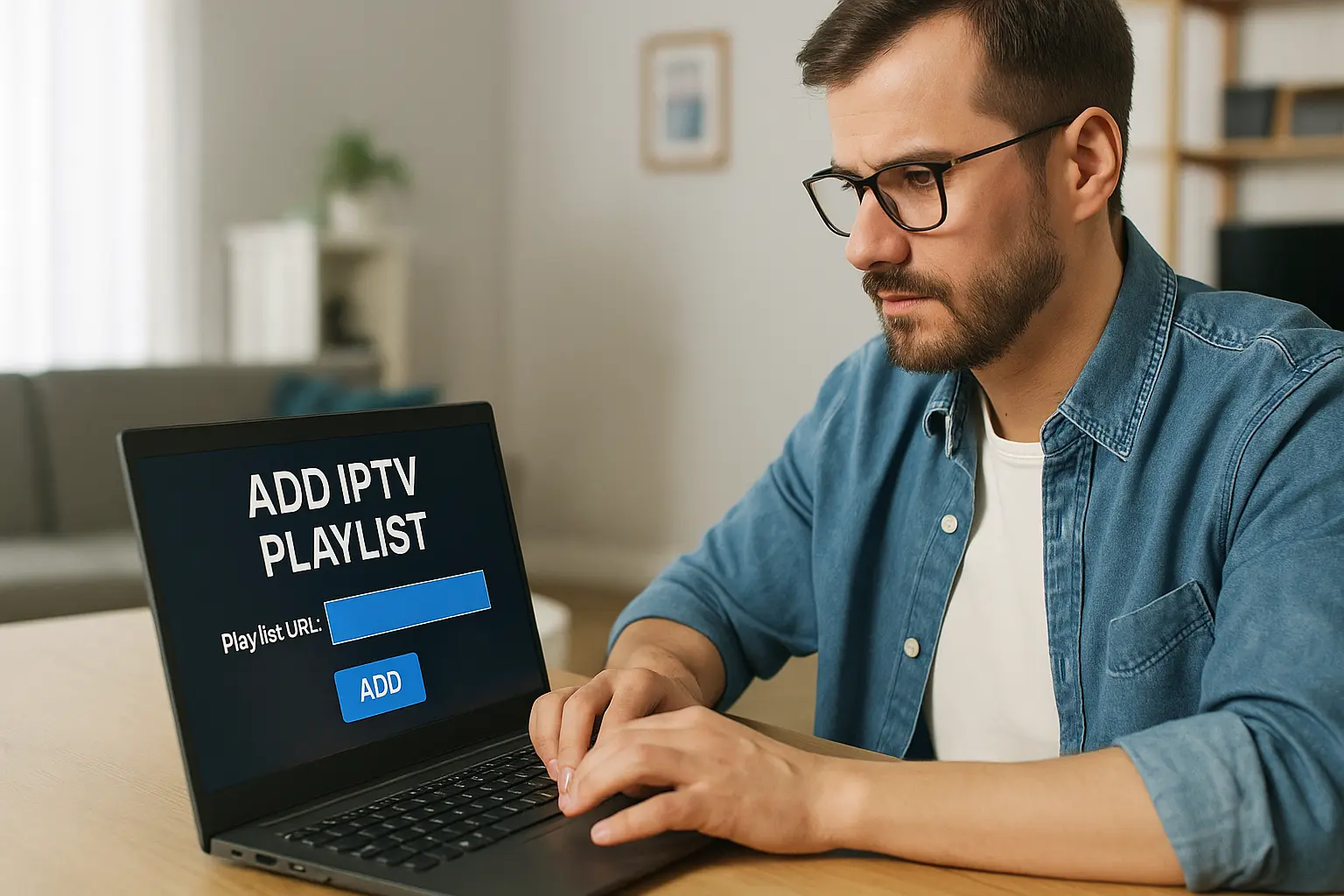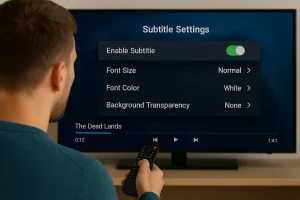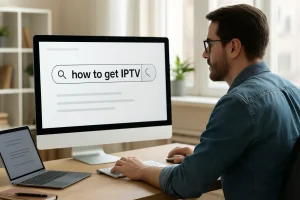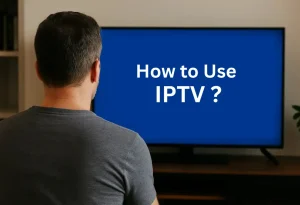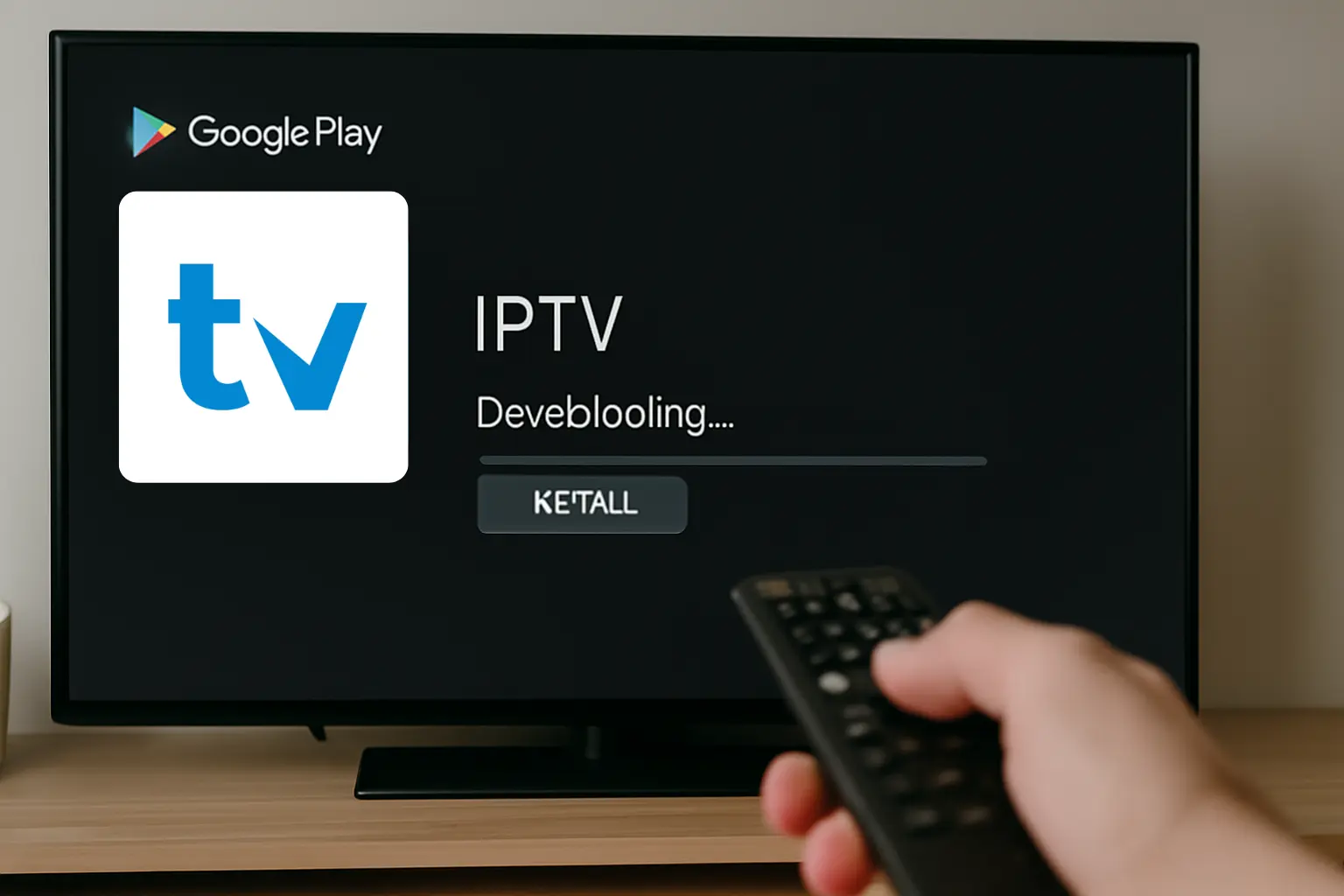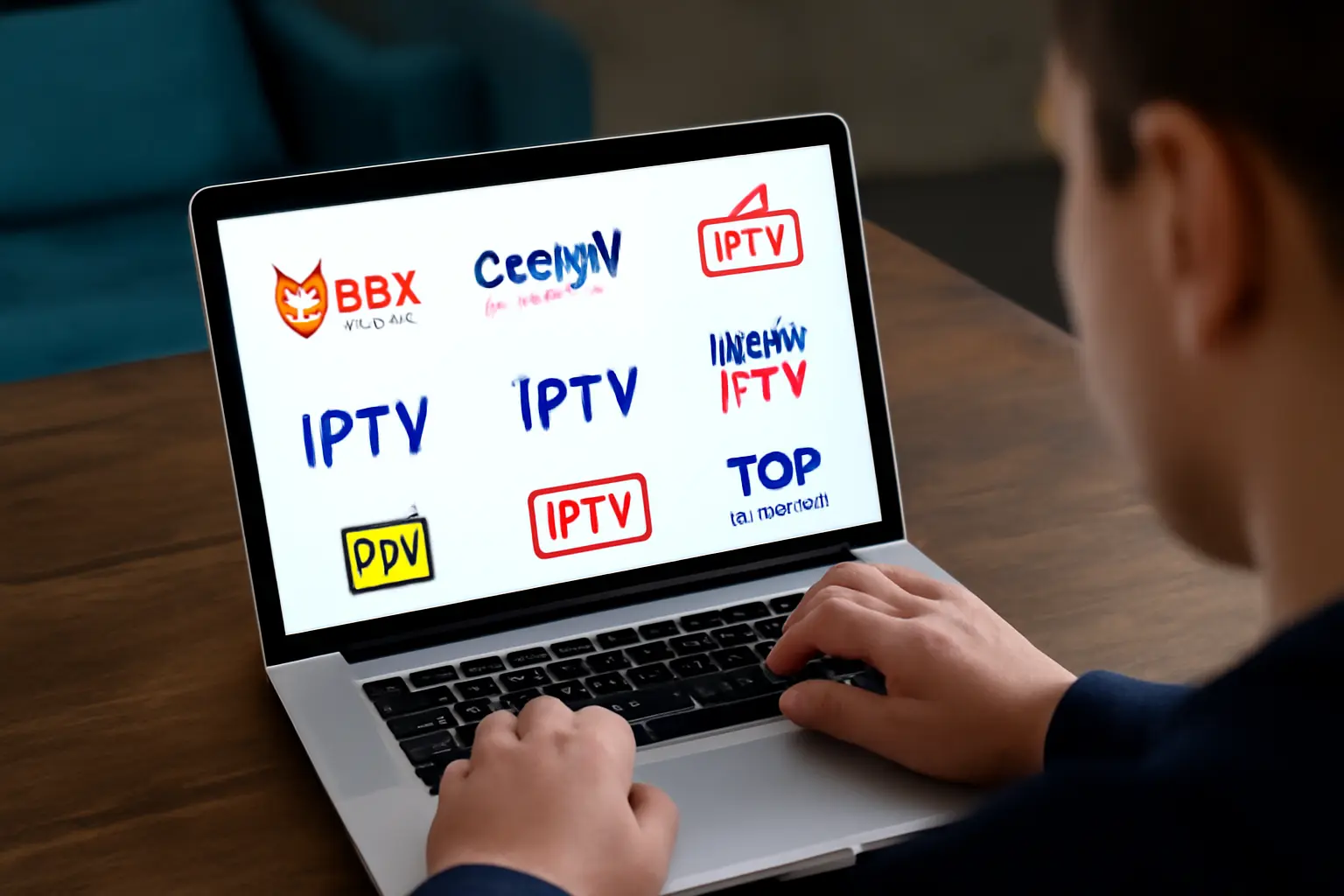To add a playlist on IPTV, you’ll first open your player’s settings menu and locate the “Add Playlist” or “M3U URL” option. Enter your M3U/M3U8 playlist link directly or upload a local file through your device’s browser.
To set up your IPTV playlists, you can use formats like M3U or M3U8, which are widely supported by most IPTV apps. For Xtream Codes, you’ll need to input the server URL, username, and password provided by your IPTV provider like IPTV USA in the API section of your application. If loading fails, check your internet connection and make sure the playlist format is compatible with your device.
1. Understand IPTV Playlist Formats
To set up IPTV, it’s important to understand the different playlist formats. The most common are M3U, which contains plain text URLs pointing to media streams, and M3U8, which works the same way but adds UTF-8 encoding to support international characters. You may also encounter other formats like XSPF, an XML-based option used for advanced configurations.
Playlists can include either absolute URLs (e.g., http://…), which work reliably across platforms, or relative URLs, which may cause compatibility issues depending on the app. Before using a playlist, always make sure that the file type is supported by your IPTV player—most applications accept .m3u and .m3u8 formats.
2. Add M3U Playlist in Your IPTV Player
You can add playlists in three main ways:
Import via URL → paste your playlist link directly into the IPTV player’s URL field.
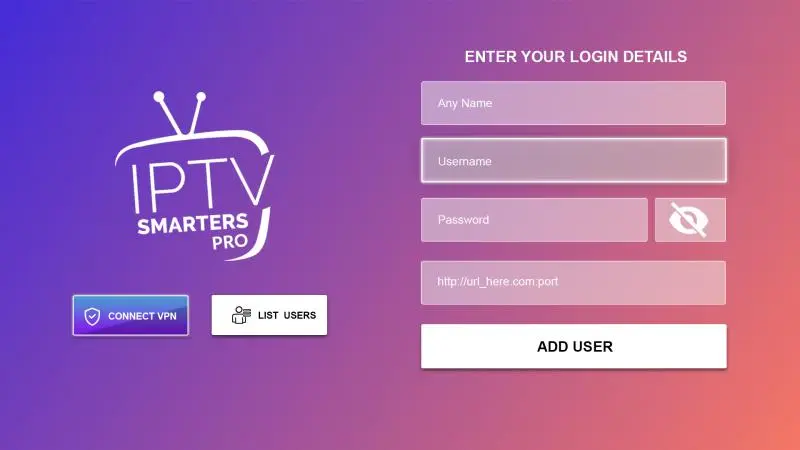
Upload local file → browse and upload an .m3u or .m3u8 file saved on your device.
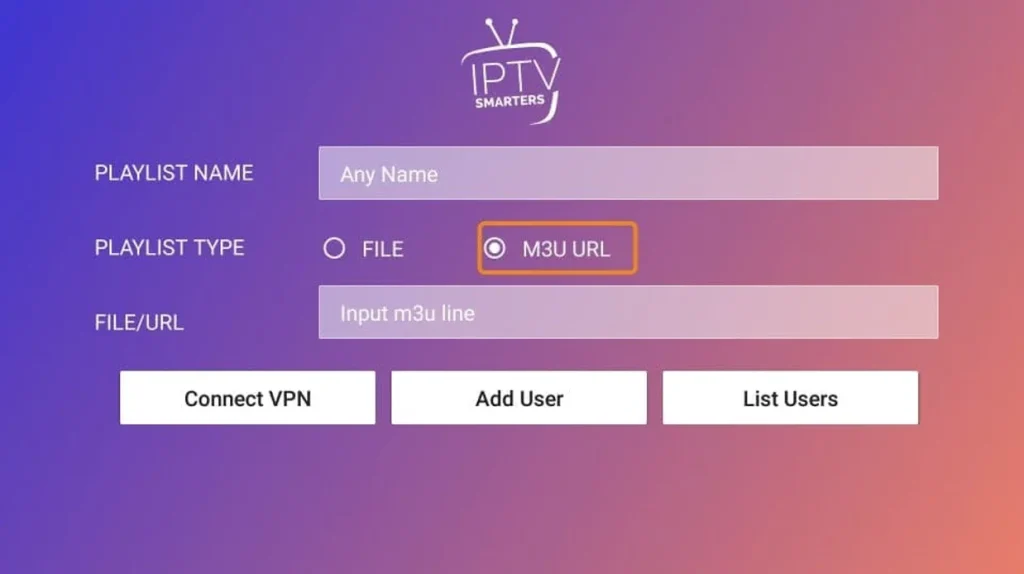
Use app’s playlist manager → scan a QR code or sync from cloud storage.
If loading fails:
- Double-check that the format matches your app’s requirements.
- Confirm your internet connection is stable.
- Ensure the playlist link is not expired or geo-blocked.
3. Set Up Xtream Codes API (Alternative Method)
Instead of M3U playlists, many apps allow Xtream Codes API setup. You’ll need 3 credentials from your IPTV provider:
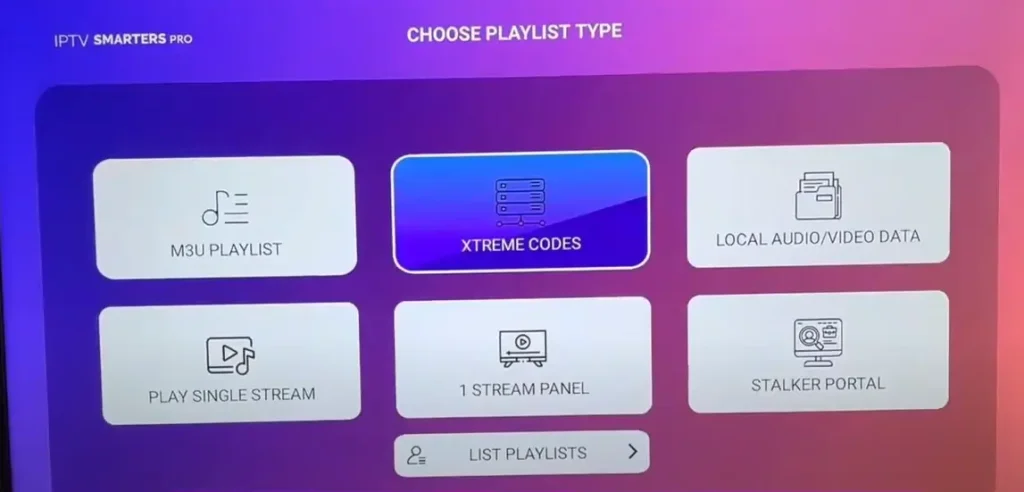
- Server URL (without trailing slashes)
- Username
- Password
Steps:
- Go to your app’s settings → select Xtream Codes Login or API Integration.
- Enter server URL, username, and password (case-sensitive).
- Test the connection before saving.
- If channels don’t appear immediately → restart the app.
4. Troubleshoot Common Playlist Issues
If channels don’t load properly:
- Verify internet stability and firewall settings.
- Confirm playlist format compatibility (M3U, M3U8, or XSPF).
- Try these fixes:
- Clear your IPTV app’s cache.
- Update to the latest app version.
- Open the playlist URL in a web browser to test.
- Replace shortened URLs with direct links.
- Check your subscription status and ensure your provider’s servers are online.
5. Manage and Organize Multiple Playlists
For the best viewing experience:
- Create separate folders (e.g., sports, movies, series).
- Use clear labels including provider name, date, or content type.
- Set priority lists so favorite channels appear first.
- Use your app’s grouping features to merge similar playlists and remove duplicates.
- Enable automatic sorting by genre, country, or language.
- Regularly update and delete expired playlists to keep performance smooth.
Frequently Asked Questions
Is It Legal to Add Third-Party Playlists to IPTV Applications?
You’ll need to verify the legal implications before proceeding. Check if third party providers have proper broadcasting rights for their content. Without licensing agreements, you’re potentially violating copyright laws. Research your local regulations to ensure compliance.
How Often Should I Update My IPTV Playlist for Optimal Performance?
You’ll want to check your playlist management settings weekly for optimal update frequency. If you’re experiencing buffering or dead links, update immediately. Most providers refresh content daily, so sync your updates accordingly for best performance.
Can I Share My IPTV Playlist With Family Members?
You can share, sync, and stream your IPTV playlist with family members. Enable playlist sharing through your provider’s multi-device settings, create separate user profiles for family access, then distribute login credentials while monitoring concurrent connection limits.
What Internet Speed Is Required for Smooth IPTV Playlist Streaming?
You’ll need minimum 10 Mbps for HD streaming quality and 25 Mbps for 4K content. Check your internet requirements by testing connection stability first. If buffering occurs, upgrade bandwidth or reduce stream resolution for optimal performance.
Do IPTV Playlists Work on Smart TVS Without Additional Devices?
Yes, you’ll find Smart TV compatibility varies by model. Check if your TV’s app store offers IPTV apps supporting playlist functionality. If unavailable, you’ll need external devices like Android boxes or streaming sticks for proper IPTV app functionality.