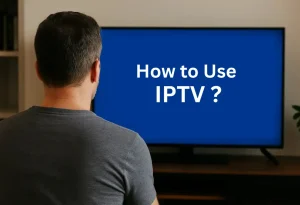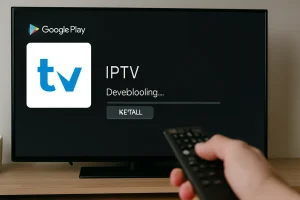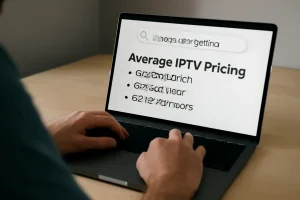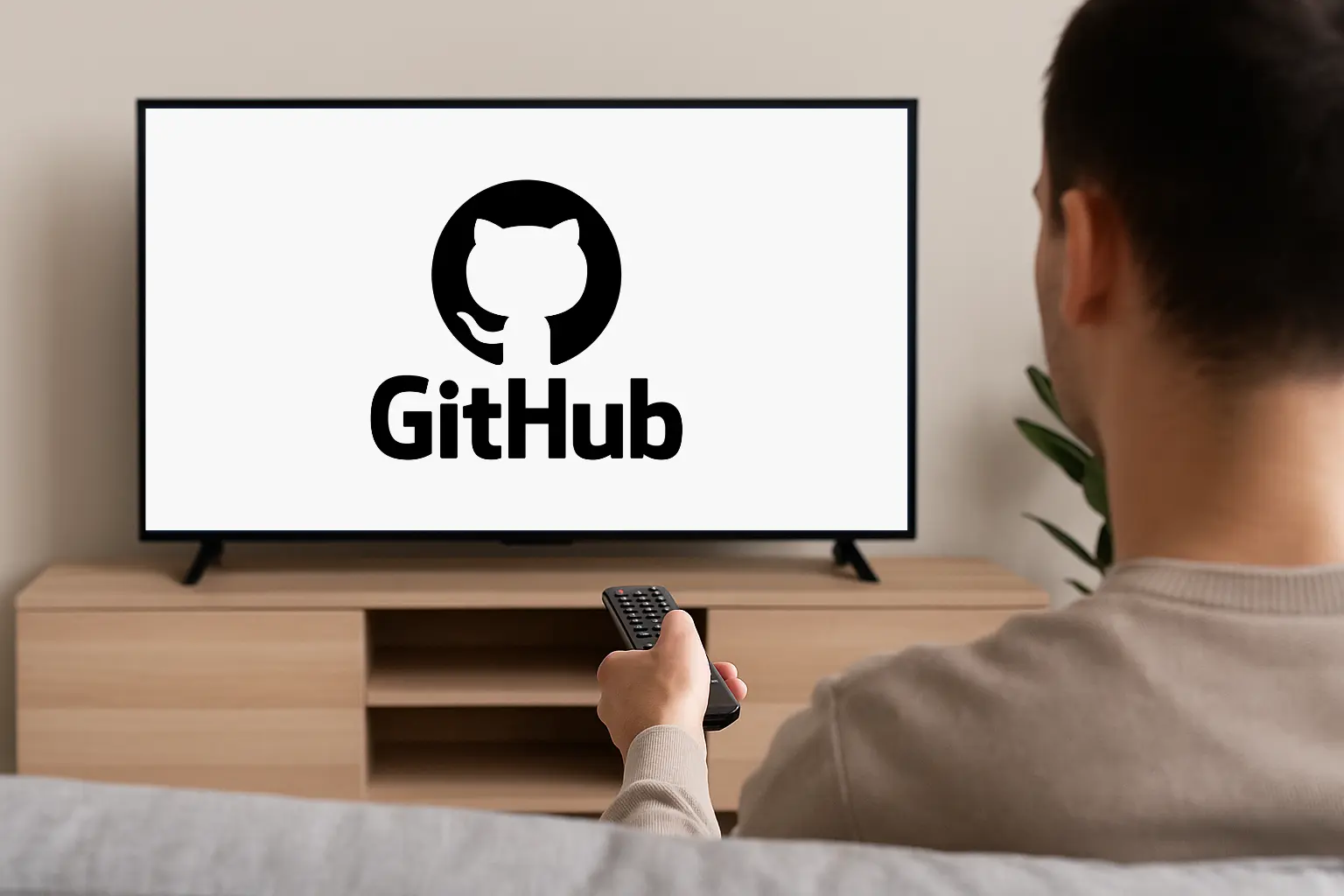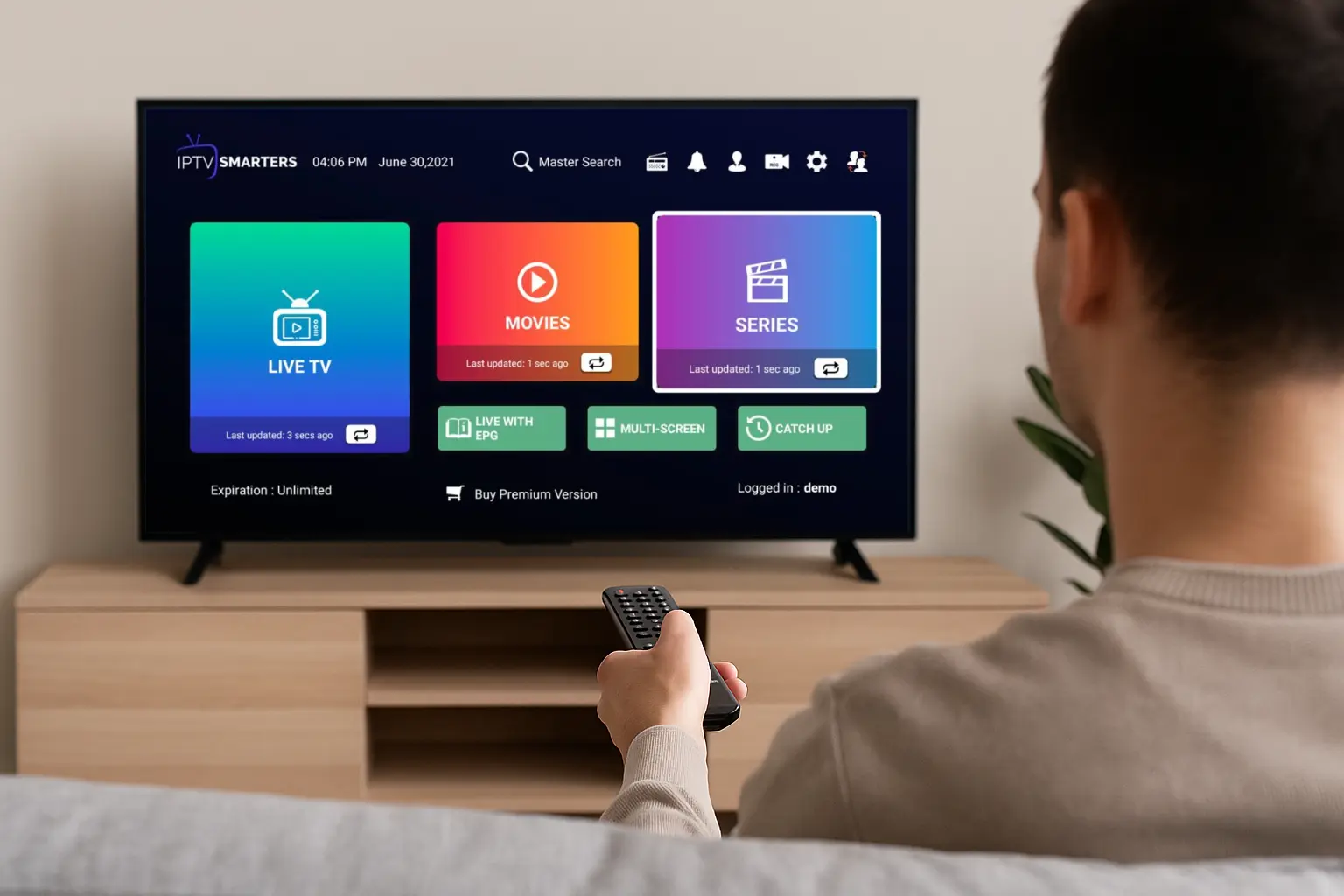To install IPTV on your Firestick, start by choosing a reliable provider like IPTV USA, known for its wide channel selection, HD streaming, and excellent device compatibility. Then, under “Settings” on Firestick, go to “My Fire TV,” enable Developer Options, and allow third-party app installations.
Use the Downloader app to sideload your chosen IPTV app by entering its URL. Once installed, open the app and adjust settings for the best streaming experience. For more streamlined steps and optimization tips, keep exploring beyond this guide.
1. Prepare your Firestick
Before you can install an IPTV app, you need to allow installation from unknown sources:
1. Go to the Home screen, then select the Settings (gear icon).
2. Click “My Fire TV” or “Device & Software” (selon votre modèle).
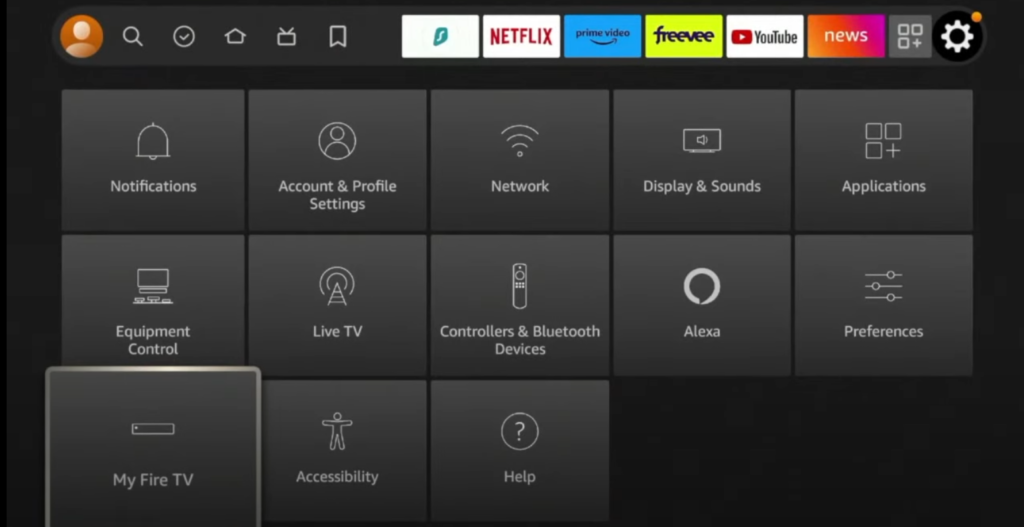
3. Select “Developer Options”.
4. Enable “Apps from Unknown Sources” → Choose Turn On.
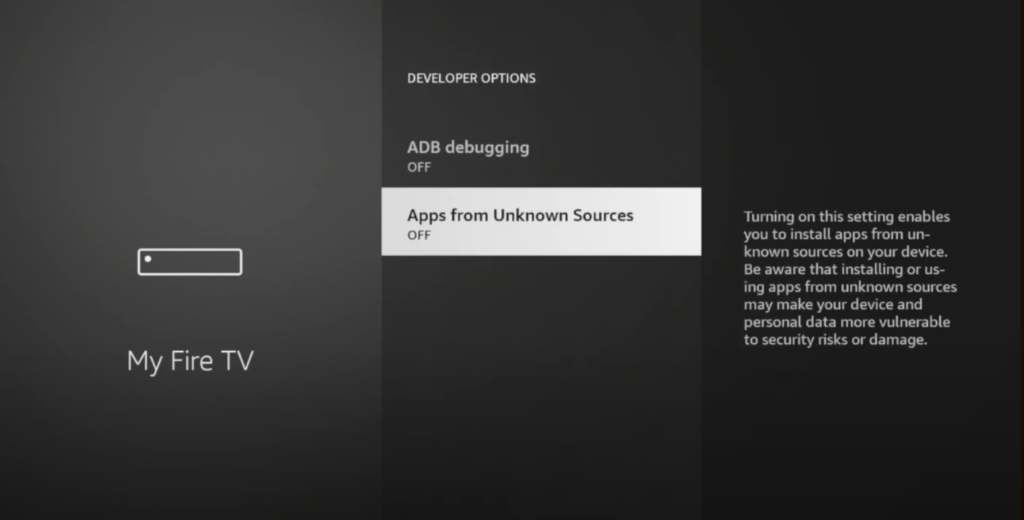
5. (Optional) Also enable ADB Debugging if requested by some apps.
2. Install the Downloader app
This tool allows you to download APK files directly on your Firestick.
1. From the Firestick home screen, go to the Search bar.
2. Type Downloader and select it in the results.
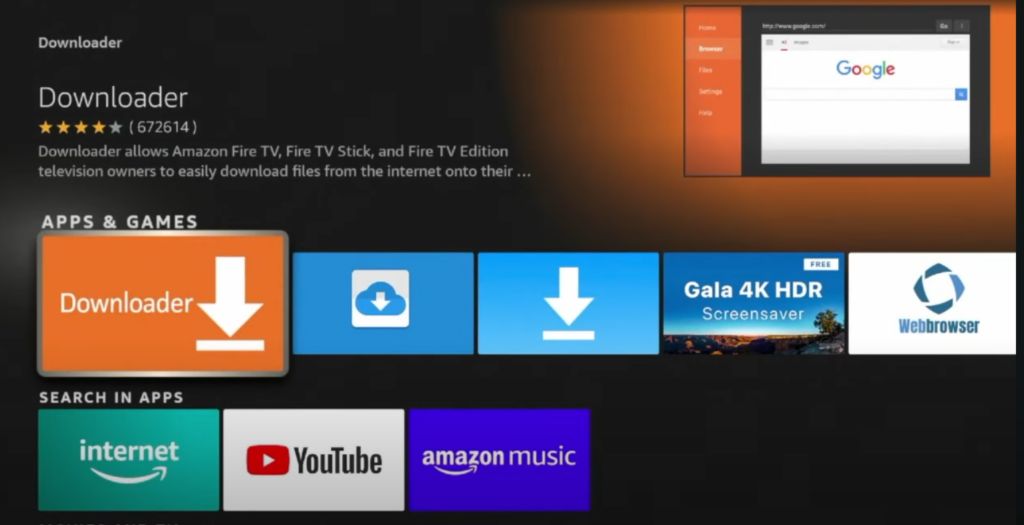
3. Click Download and wait for installation.
4. Open Downloader once installed.
5. Grant any permission requested (for file access).
3. Download and install the IPTV app
1. In Downloader, enter the following URL:
➤ https://www.iptvsmarters.com/smarters.apk
2. Click Go – the APK file will start downloading.
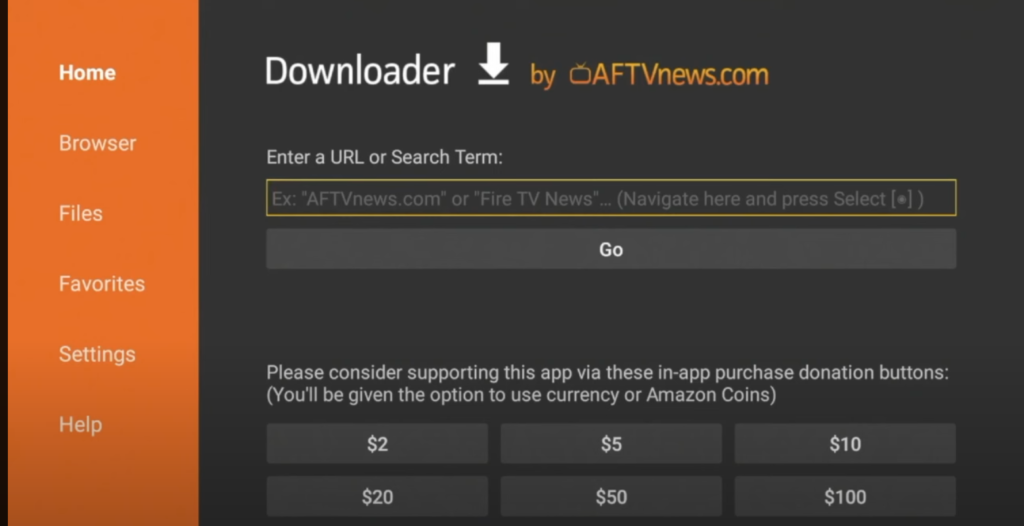
3. Once the download is complete, click Install.
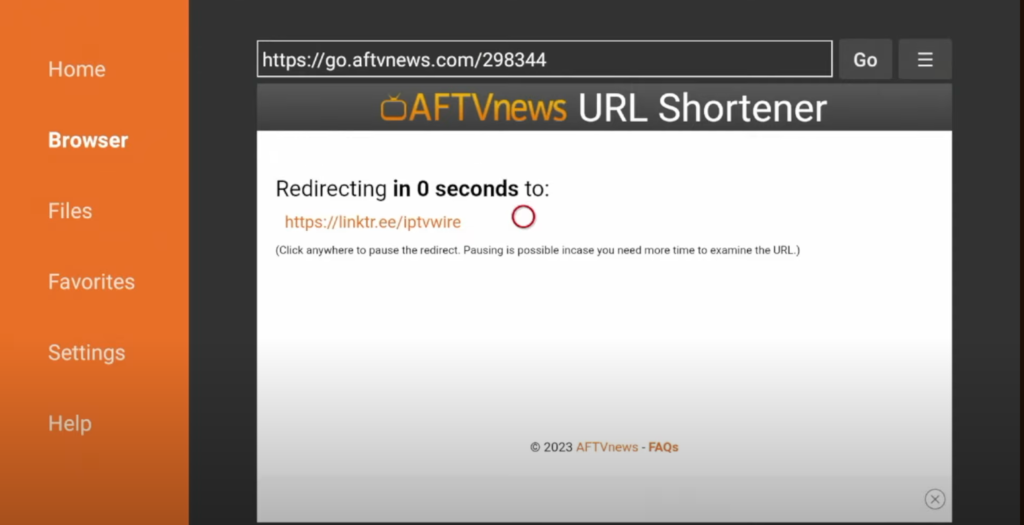
4. After installation, click Open to launch the app.
5. You can now delete the APK file to save space if you wish.
You can replace IPTV Smarters with any other IPTV app like TiviMate, Flix IPTV, etc., by entering their official APK link.
4. Add your IPTV subscription
Now you need to log in with your IPTV account:
1. Open the IPTV app you just installed, In this example, we have IPTV Smarters.
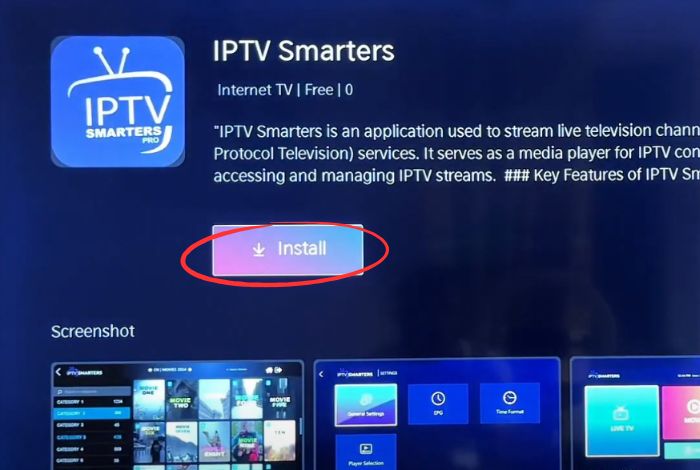
2. Choose your login method:
- M3U Playlist URL
- Xtream Codes API (most common)
- Username + Password (if provided)
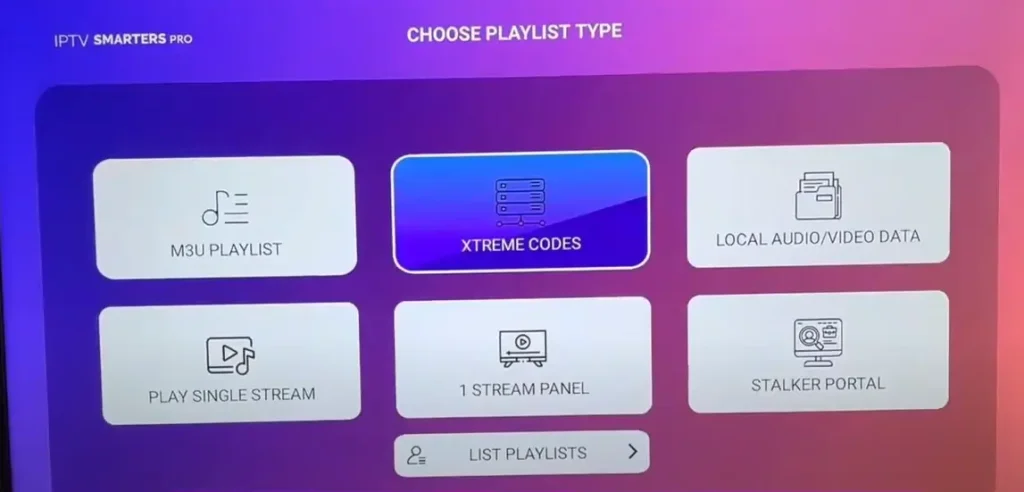
3. Enter the details provided by your IPTV provider:
- Server URL or portal
- Username
- Password
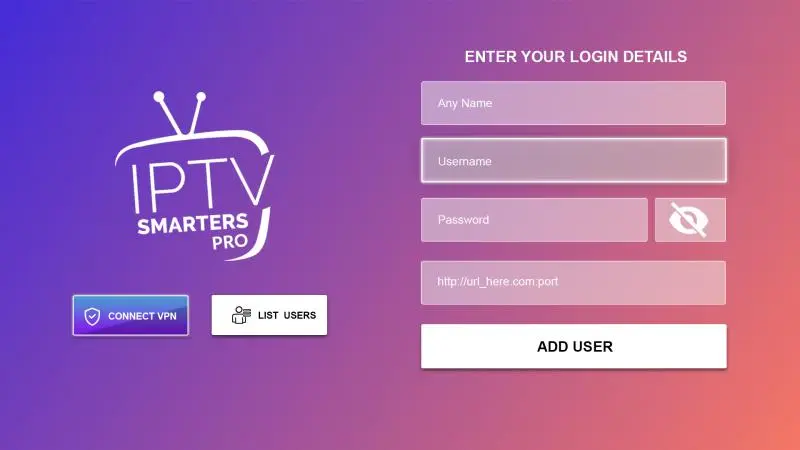
4. Click Login or Add User
6. Wait for the channels and EPG to load
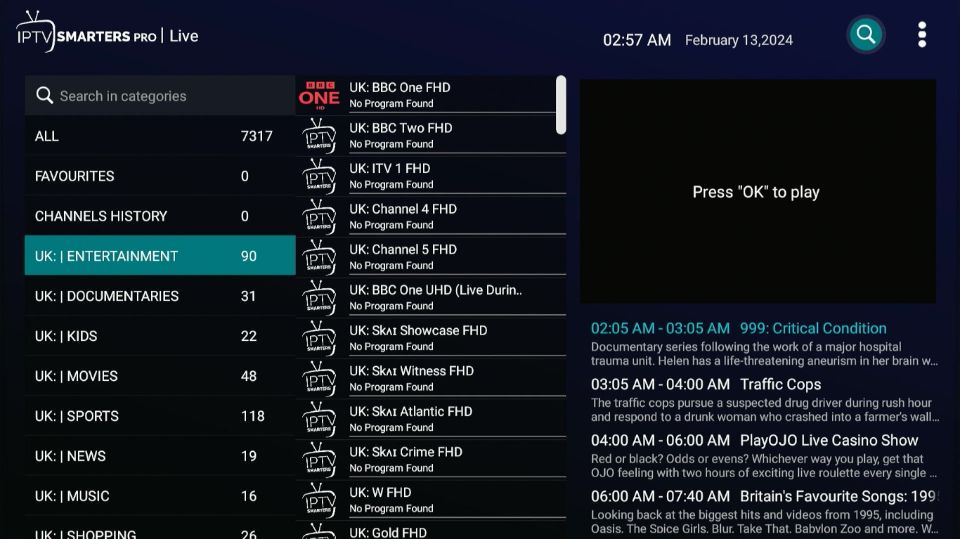
5. Start watching IPTV
Once setup is complete, you can:
- Browse live TV channels.
- Access video-on-demand (VOD).
- Use catch-up or replay (if supported).
- Customize your settings (favorites, parental control, etc.)
Frequently Asked Questions
How do I know if my IPTV subscription is legal?
Check if the provider has proper licenses and follows local IPTV laws. Avoid unverified services.
Which VPNs work best for IPTV on Firestick?
NordVPN, ExpressVPN, and Surfshark are reliable, secure, and work well on Firestick.
Can I use IPTV on multiple devices?
Yes, if your provider allows it. Check their policy on multi-device access.
How often should I update my IPTV app?
Every few months, or when updates are available, to keep the app running smoothly.
Are there parental controls for IPTV on Firestick?
Yes. Most apps let you set a PIN and block specific content from the settings menu.