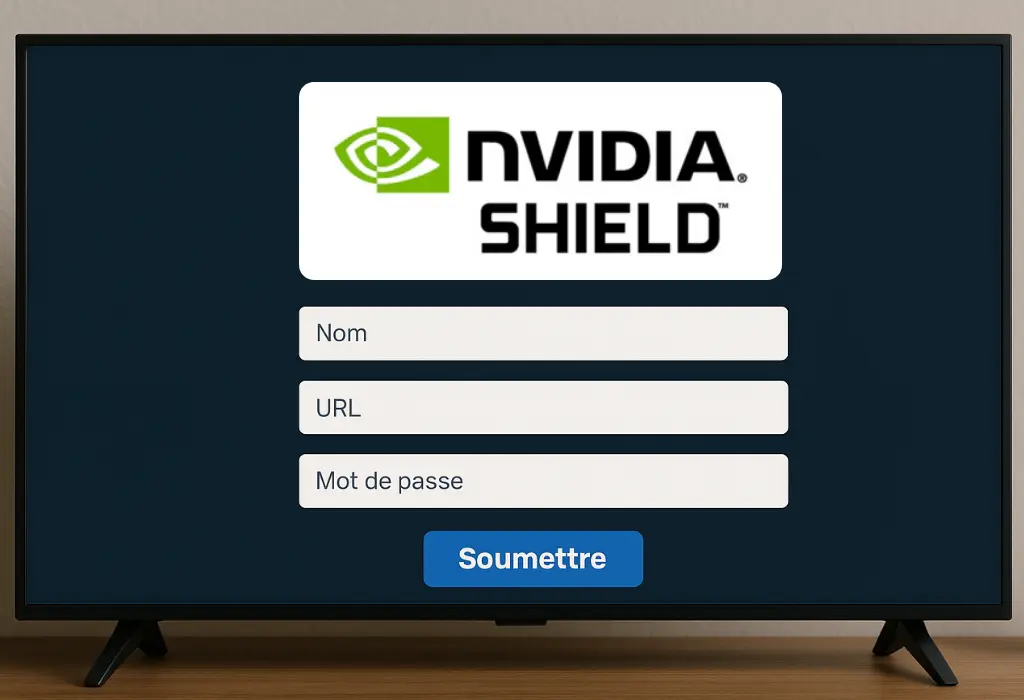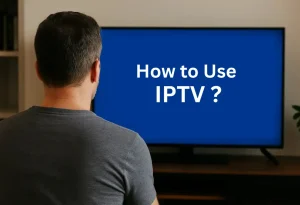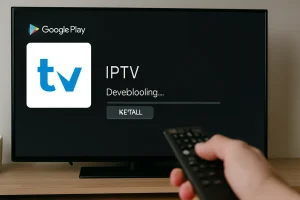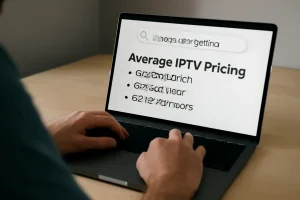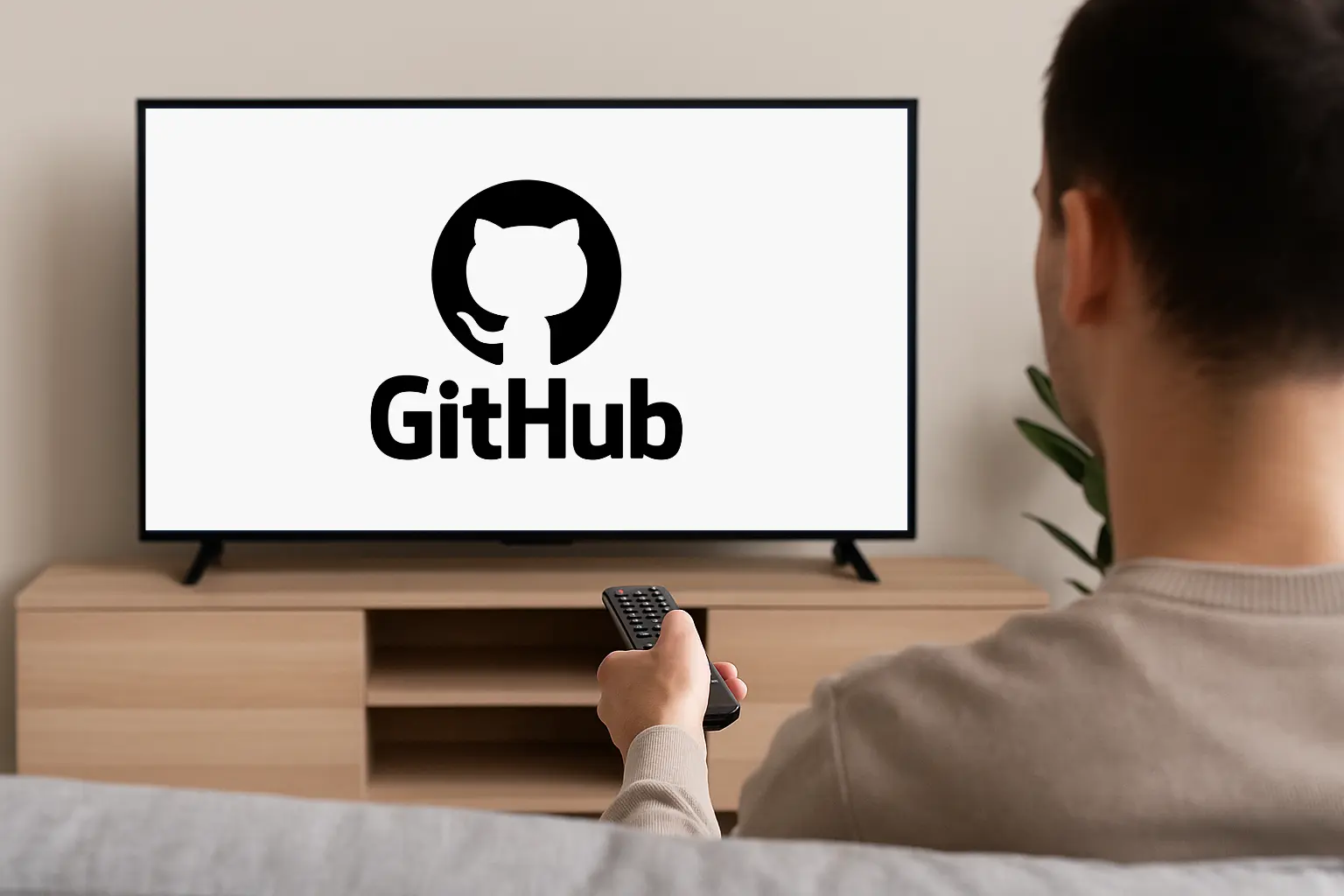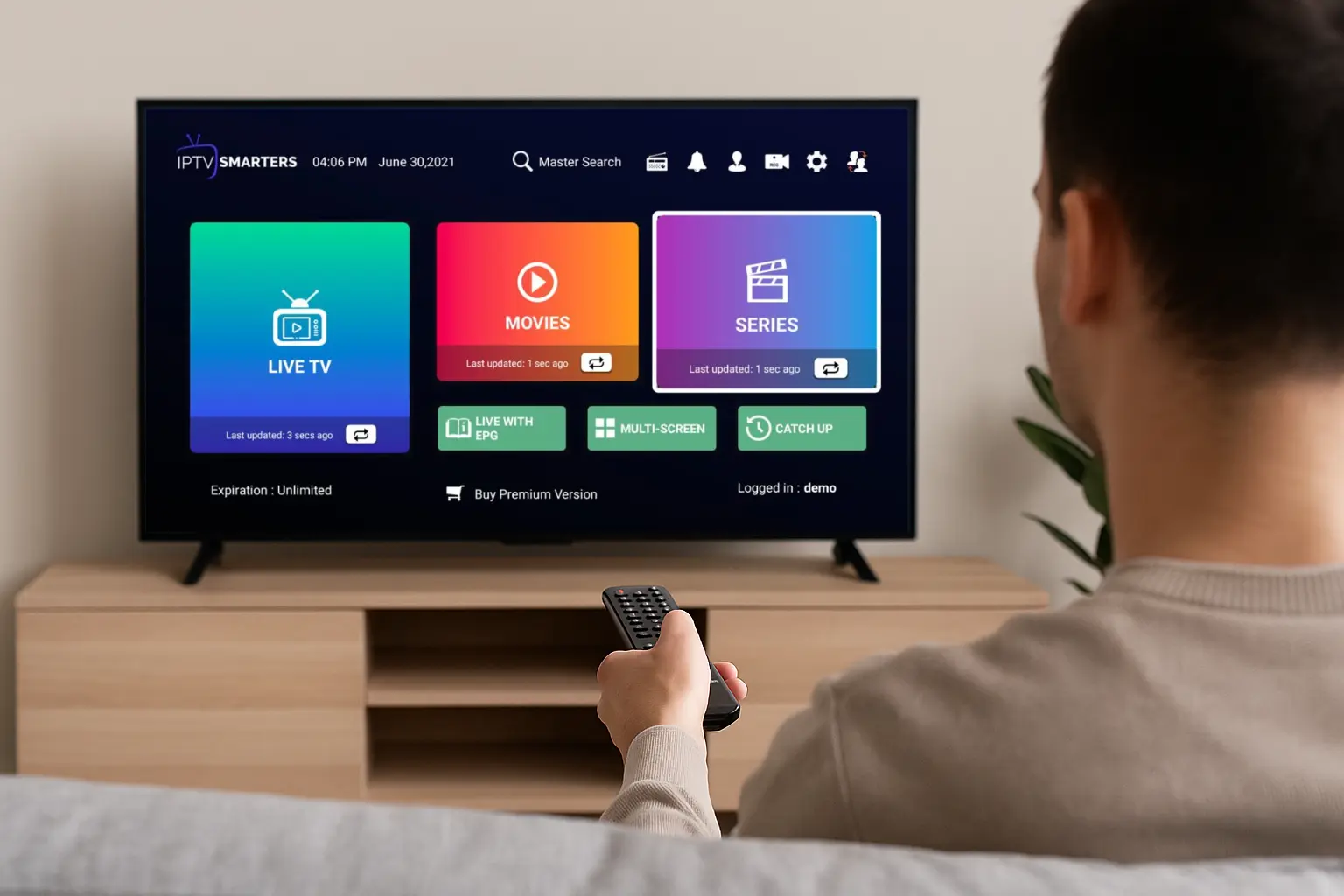To install IPTV on NVIDIA Shield, connect to a reliable internet source and check for updates via Settings. Enable app installs from unknown sources in Security.
Head to the Google Play Store, search for “IPTV,” and install your chosen app. Open the app, follow prompts, and configure settings using your playlist URL. For further insights, perfect your setup and troubleshoot any issues.
1. Set Up Your NVIDIA Shield
Plug the HDMI cable from your NVIDIA Shield into an available HDMI port on your TV.
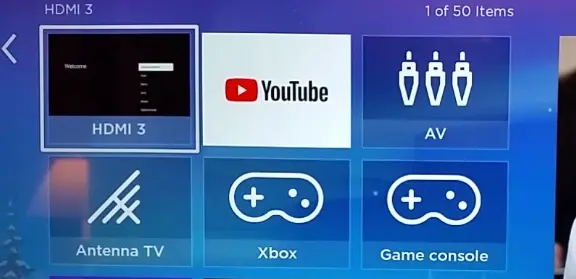
Connect the power adapter and turn on the Shield using the remote or power button.
Set your TV input source to the correct HDMI port.
Connect to the internet via Wi-Fi (in settings) or plug in an Ethernet cable for a stable connection.
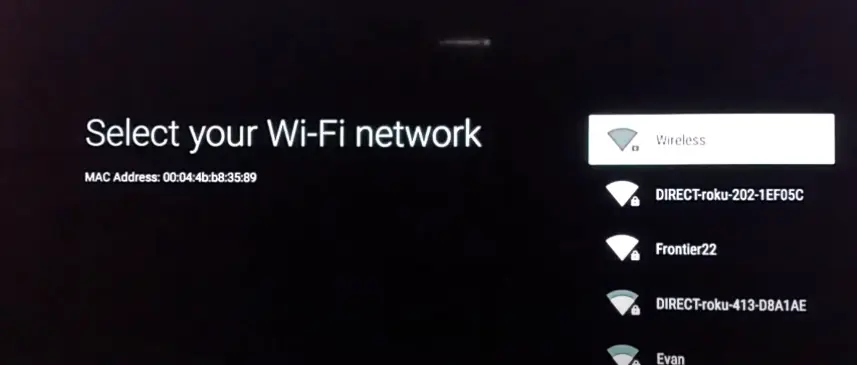
Once connected, follow the on-screen setup instructions to complete the configuration.
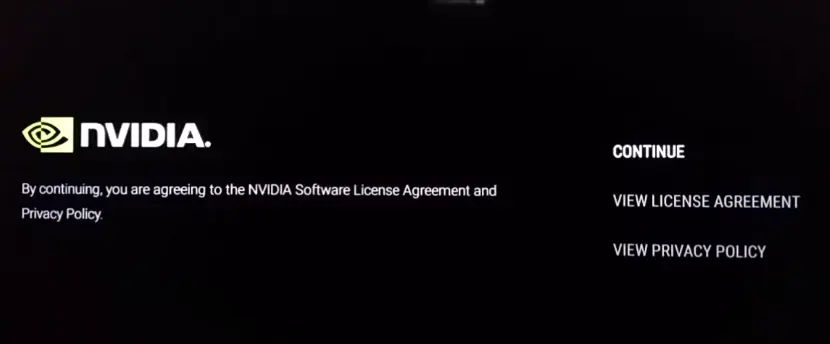
2. Install the IPTV App
From the Home screen, go to the Google Play Store on your NVIDIA Shield.
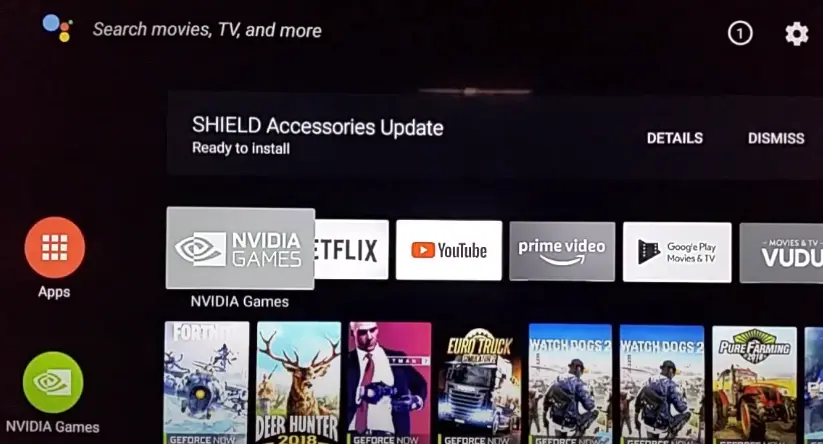
Use the search bar to find your preferred IPTV app (for example, IPTV Smarters, TiviMate, or Perfect Player).
Click Install to download and install the app onto your device.
3. Add Your IPTV Subscription
Open the IPTV app you installed.
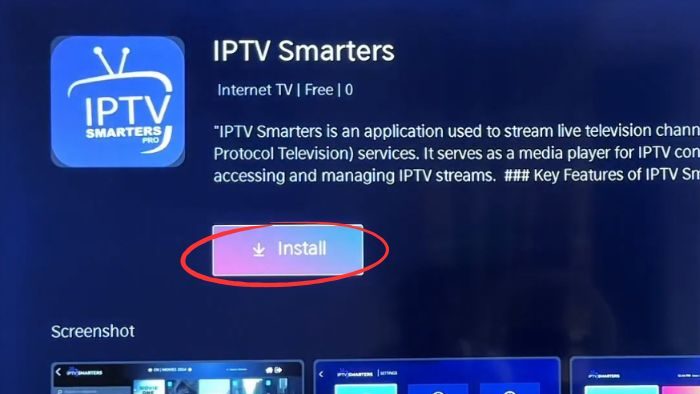
When prompted, enter the M3U URL, Xtream Codes,
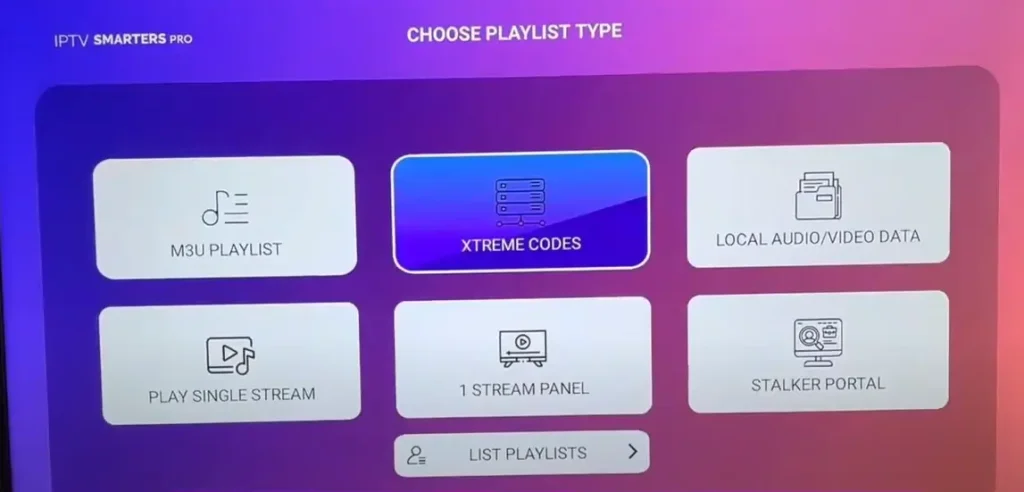
Login details (username and password) provided by a reliable IPTV provider like IPTV USA.
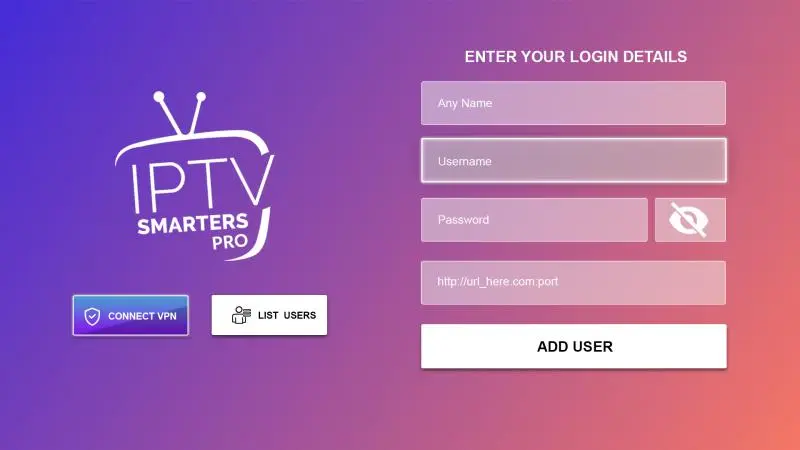
After entering the required information, click Submit or Login to load the content.
4. Start Watching IPTV
Once your details are entered, the app will load your channels, including live TV, VOD (video on demand), and catch-up services, depending on your provider. You can now browse through channels and enjoy your favorite content.
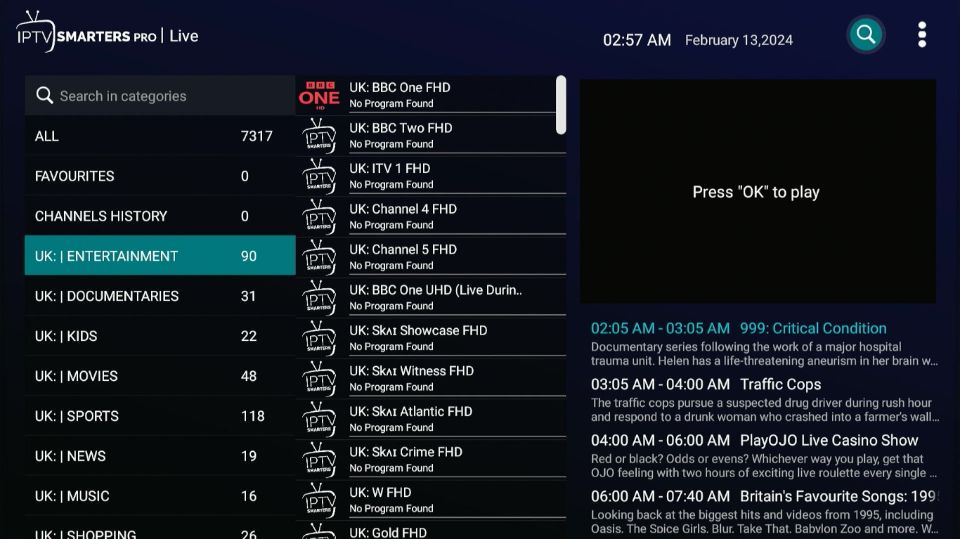
5. Customize Settings (Optional)
Many IPTV apps, like TiviMate, allow you to customize settings like favorites, EPG (Electronic Program Guide), and quality settings. Take a few minutes to adjust these preferences for the best viewing experience for your IPTV on NVIDIA Shield.
Frequently Asked Questions
Can I Use a VPN With IPTV on NVIDIA Shield ?
Yes, a VPN can be used with IPTV on NVIDIA Shield to enhance privacy and secure your streaming activities.
How Do I Update My IPTV App on NVIDIA Shield ?
Go to Settings > Apps, find your IPTV app, and check for updates to ensure optimal performance.
Is It Legal to Use IPTV on NVIDIA Shield ?
It depends on your region’s regulations. Always ensure you are accessing licensed content to avoid legal issues.
Can I Record IPTV Streams on NVIDIA Shield ?
Yes, you can record IPTV streams using compatible apps. Make sure your settings are properly configured for seamless recording.
Are There Any Free IPTV Apps Available for NVIDIA Shield ?
Yes, apps like Pluto TV, Tubi, and XUMO are free and available on the Google Play Store.